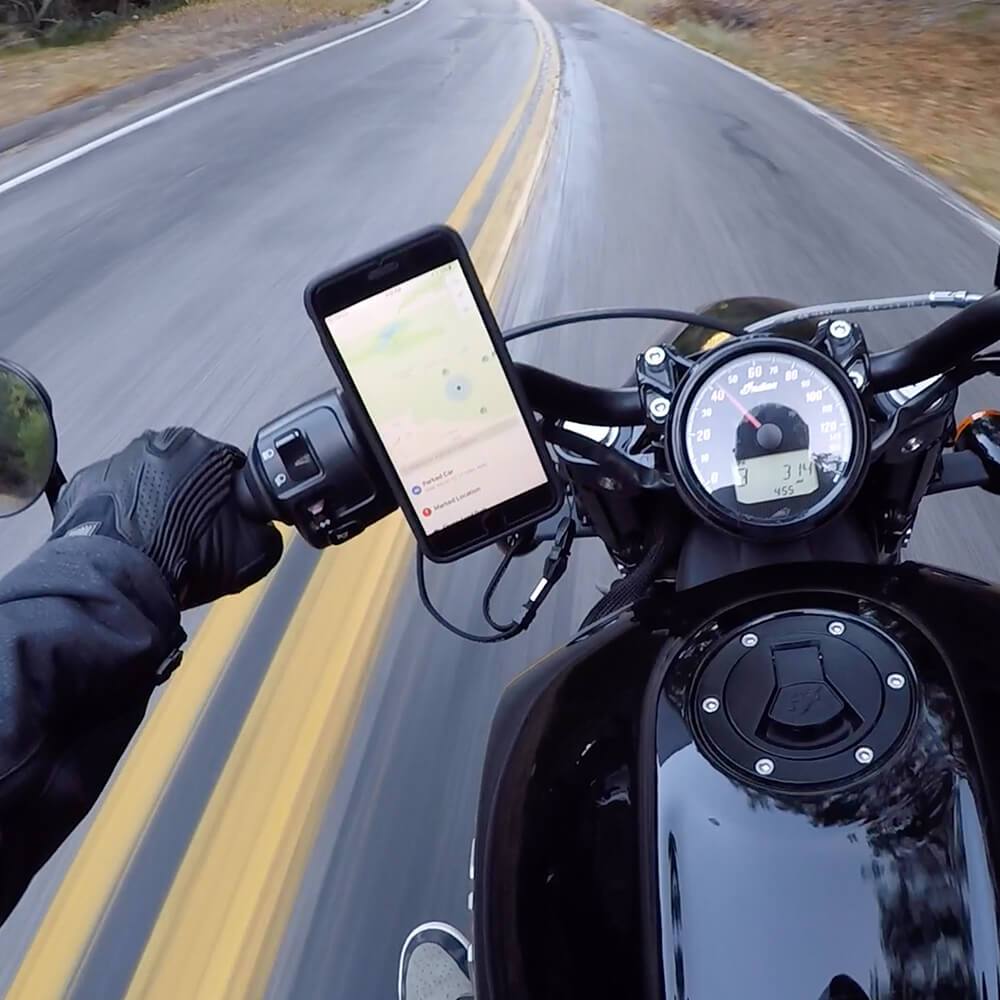You know, people spend an average of 4 hours and 37 minutes on their phone every day. That’s about 69 full days in a year just staring at that little rectangle in your hand. So, it makes sense to make your Android home screen not just functional, but efficient and pretty cool too.
In this 2025 guide to customization and productivity, we’ll explore how you can turn your home screen into something that truly works for you. From tweaking home screen settings to optimizing your home screen page for productivity, it's all about creating a layout that feels like your digital home base.
You’re not just stuck with the standard setup, there are countless ways to customize Android home screen settings, change up the icons on home screen, and make sure your favorite apps are exactly where you need them. Want to add a little flair? You can redesign the entire home screen design with widgets, custom icon packs, and wallpaper setups that scream “you.”
Let’s get started.
Quick Links
Customization and Personalization: Making Your Home Screen Uniquely Yours
If you’re tired of your default home screen looking like everyone else’s, this is your year to make the phone home screen uniquely yours. Android's customization options have seriously expanded, giving you more control than ever before. We’re talking about everything from grid sizes to system-wide themes that’ll change the entire vibe of your home screen design.
Think of your homescreen setup like a digital extension of your personality. Want a minimalist look with just a few icons on home screen ? Or maybe you’re into packing every single app you use regularly on the home screen for maximum efficiency. Whatever your style, Android’s got the tools to make it happen. And it’s not just about looks—this is about improving your everyday use of the phone. A solid home screen setup can actually boost your productivity, helping you navigate faster, waste less time, and feel more organized.
As of August 2024, Android 14 has taken the top spot as the most popular version, holding over 31% of the market. Android 13 is right behind it with about 21%. No matter which version you’re running, you’ve got access to these game-changing customization features that let you tweak just about every aspect of the home screen.
This is where Android shines—unlike some other platforms that keep you locked into a rigid structure, Android lets you build your own experience.
Whether you want to make subtle tweaks or completely overhaul your home screen for Android, the power is in your hands.
While you’re here, be sure to check out our guide on tips for the Pixel Pro 8. If you’re an Android user that needs to go from basic to Pro, this will take you there with the Google Pixel Pro in no time flat!
Advanced Launcher Applications
With Android, you can level up your Android home screen with third-party launchers. I’m talking about some serious customization options that take your home screen setup from average to next-level. These launchers give you full control over everything, from icons to app organization. If you love tweaking every detail, these are for you.
First up, Nova Launcher. This one’s the king of customization. You can tweak everything from the layout and animations to the size and look of your icons. It’s perfect if you want to strike that balance between performance and personalization without going overboard. You can go subtle or go all out—it’s really up to how deep you want to get into the home screen settings.
Then there’s Niagara Launcher. This one’s for you minimalists out there who want a clean, streamlined home screen setup. It’s all about prioritizing the essentials and making sure everything you need is right there on the home screen without a bunch of extra clutter. Plus, it’s designed for easy one-handed use, which is a nice touch when you’re constantly on the go. It keeps your home screen page focused on what matters most, which is especially helpful when you’re trying to stay organized.
Last but definitely not least is Smart Launcher 6. This one’s all about intelligent app categorization and adaptive themes. (Seriously, you can watch their trailer here). It adjusts your home screen based on your wallpaper for a cohesive look, perfect if you want sleek design without spending hours fine-tuning. And the smart app categories are a game-changer—they make finding what you need super fast.

Icon Management: Organizing Your Digital World
Look, your phone home screen is like your personal digital command center. If it’s cluttered with too many apps or poorly organized, you’re wasting time every time you unlock your phone. In 2024, Android has stepped up the game with some killer tools for organizing your icons on home screen and making everything more efficient.
First, let’s talk about folders. You can group similar apps into folders, which is a lifesaver for keeping your home screen page tidy. Instead of having apps scattered all over the place, just drag and drop them into a folder on the home screen, and boom—instant organization. Whether you’re putting all your social apps together or keeping work-related apps in one spot, folders help declutter your home screen setup big time. It’s like Marie Kondo for your phone.
Custom icon packs let you swap out boring default icons for something that fits your vibe. Whether you want minimalist icons or something a bit more colorful, you can easily apply an icon pack through your home screen settings. This gives your home screen for Android a unique look that’s all yours.
And let’s not forget about AI-assisted organization. In 2024, Android’s AI is smarter than ever when it comes to suggesting apps based on your usage patterns. It’ll automatically keep your most-used apps front and center on the home screen, making sure the stuff you need is always within a tap’s reach. No more swiping through pages of apps to find your go-to favorites—the system learns what you use most and adjusts your home screen setup accordingly. This makes it easier than ever to create a home screen setup that works for you.
Icon Packs and Themes: Elevating Your Visual Experience
The real switch-up in 2024 is icon packs and themes. These aren’t just little tweaks anymore, man. We're talking about full system-wide integration, giving your home screen setup a cohesive, personalized look that goes beyond slapping a new wallpaper on the home screen.
In 2025, icon packs are taking things to another level. You can now apply packs that dynamically adjust based on your wallpaper, or even the time of day. So, whether it’s bright and bold during the day or muted and chill at night, your icons on home screen can match your vibe in real-time. It’s like having a living, breathing home screen for Android that evolves with you. Plus, with the variety of icon packs available, you can make your home screen design reflect exactly who you are—minimalist, futuristic, or something totally out there. The choice is yours.
And it doesn’t stop at icons on home screen. Themes from 2024 have really leveled up, integrating deeply with Android’s system-wide theming engine. This means when you apply a theme, it’s not just changing a few colors on your home screen page —it’s giving your entire device a cohesive look. From your home screen settings to your app drawer, everything gets a unified aesthetic. You’re not just customizing the home screen, you’re creating an environment that feels uniquely yours.
Now, if you’re someone who likes a clean look, there’s a huge trend towards minimalist designs. People are stripping down their home screen default to the essentials, keeping things simple with fewer icons and focusing on just what they need. It’s all about decluttering your home screen setup so you can focus on function. Why clutter up the home screen with a million icons when you can streamline it and let the important stuff shine?
But whether you’re a minimalist or someone who loves to pack their home screen with all the bells and whistles, icon packs and themes are the key to making your phone look as good as it functions. Want to know how to customize Android home screen to fit your style? It’s all in the packs and themes. So, dive in, play around with it, and make your home screen design something that stands out every time you unlock your phone.

Folder Creation and Management: Decluttering Your Digital Space
Now, instead of manually sorting through apps, you can create smart folders that automatically organize your apps based on how often you use them or by category. It’s a huge time-saver, and it keeps your phone home screen looking clean and efficient without much effort. Imagine your most-used apps always being grouped together on the home screen, making your day-to-day navigation smoother.
The folder designs have also been updated. Not only can you group apps, but now you can see more info at a glance, like those little notification badges for all the apps inside the folder. No more tapping into folders to see if you’ve missed anything! Your homescreen setup stays informative without cluttering your home screen design.
This makes how to customize Android home screen even more intuitive. Whether you're sticking with the default home screen or diving into the home screen settings to tweak your layout, the new folder system is here to help you manage everything. It's a solid way to keep your home screen for Android organized while still having easy access to your most important apps on the home screen page.

Widget Integration: Information at Your Fingertips
Widgets have evolved on the Android home screen from simple info displays into fully interactive tools that can adjust to your needs throughout the day. You’ve got resizable widgets that adapt their content based on the space you give them, so no matter how you set up your home screen design, they fit right in. And get this—some widgets now change their functionality depending on the time of day. Need a weather update in the morning and your calendar in the afternoon? Your phone home screen has you covered.
Google Chrome has also stepped up its game, making it easier to add websites to the home screen as Progressive Web Apps (PWAs). This gives them a more app-like feel, enhancing your homescreen setup and making it even easier to access your favorite sites without cluttering your home screen page.
And if you’re into fitness, Google Fit has you sorted. You can now view multiple fitness stats directly on the home screen with new widgets, making it easier than ever to track your health. Whether it’s steps, heart rate, or sleep stats, your Android home screen can keep you in the loop at all times. These changes make widgets essential for both function and style.
And hey, while you’re at it be sure to check out our blog on New Year’s Resolutions. With widget’s like these, you’ll be able to follow these tips, set realistic goals, stay motivated and level up your life without the usual burnout!

Smart Widget Placement: Optimizing Your Home Screen Layout
Android has really stepped up the game with smart widget placement. Now, it doesn’t just throw icons around—you’ve got some intelligent suggestions based on how you use your phone and the available screen space. That means your phone home screen can be as functional as it is slick.
The new grid system gives you more control over widget sizing and positioning. You can actually place widgets exactly where they’ll make the most sense for you. And here’s the trick: organizing your default home screen with key widgets up top and apps you use less toward the bottom of your home screen default will speed up your everyday use.
Take your homescreen setup further by experimenting with different layouts. Got a lot of apps? Create a clean home screen design by grouping widgets together. Want to know how to customize your Android home screen for a streamlined experience? Start by focusing on your most-used features, and let the phone suggest the rest. Remember, the home screen page is like your phone’s control center, so it’s worth putting in some time to get your home screen for Android looking and working just right. Keep tweaking, and you’ll find the perfect home screen setup that feels like an extension of you.
Stackable Widgets: Maximizing Screen Real Estate
So, instead of cluttering your phone home screen with too many icons on home screen, stackable widgets let you group them into one spot. You just swipe through the stack, keeping your home screen design clean while having all your key info right there.
Plus, you can create your own stacks or let Android’s AI help optimize your layout. It’s an easy way to customize Android home screen and maximize space without sacrificing functionality on the home screen. Keep it efficient, keep it sharp—that’s how you master the home screen setup like a pro.

Advanced Home Screen Features: Pushing the Boundaries of Functionality
The Android home screen is next-level in 2024. With AI, advanced gesture controls, and contextual awareness, your phone home screen isn’t just about looks; it’s about real functionality. You can swipe, tap, or even use gestures to navigate, making your home screen setup smarter and faster.
These features go way beyond basic home screen design. We’re talking about a truly customized experience that adapts to you. Knowing how to customize Android home screen like a pro is about increasing efficiency. It’s about pushing the boundaries of what’s possible on the home screen and making it really work for you.
AI-Powered Home Screen Suggestions: Your Phone Understands You
When it comes to the new and updated Android home screen, it’s literally like your phone is reading your mind. The AI tracks your habits and suggests apps or actions right on the home screen, saving you time and hassle. Whether it's moving icons on home screen based on what you use most or tweaking your home screen setup to match your daily flow, it feels like the phone’s always one step ahead.
And the cool part? You don’t have to do much. The AI learns as you go, adjusting your home screen design so your most-used apps are right there. It even tweaks your default home screen layout, so you’re always optimizing without lifting a finger. This is how to customize an Android home screen with minimal effort. AI is doing the heavy lifting, giving you a home screen for Android that’s always tuned to what you need right now.
Smart App Predictions: The Right App at the Right Time
No doubt, your Android home screen now knows what you need before you do! Whether you’re commuting, working, or chilling, the home screen settings adapt to show the right apps at the right time on the home screen. It’s all about making your phone home screen as efficient as possible, with the most relevant apps ready to go.
This feature transforms your homescreen setup by constantly adjusting based on your habits, putting the apps you need front and center. It’s like having a personalized home screen design that evolves with you, making it easier to customize Android home screen without even thinking about it. Just unlock, swipe, and go—it’s all there on the home screen page waiting for you.
Contextual Action Chips: Streamlining Your Daily Tasks
Contextual action chips are like little magic buttons on the home screen that pop up exactly when you need them. In 2025, these chips are smarter than ever, giving you instant access to important actions based on where you are and what you're doing. Whether it’s controlling your smart home when you walk through the door or getting travel updates on your way to the airport, these chips make your Android home screen way more efficient.
The best part? You don’t have to dig through apps or home screen settings. Literally, everything is right there on the home screen page. It’s another killer way to customize your Android home screen and streamline your life.
Gesture Navigation Integration: Fluid Interaction with Your Home Screen
These days with the Android home screen, it feels super fluid. You’re not tapping all over the place anymore. Instead, you’re swiping to switch apps, pull up menus, and go split-screen, all without thinking twice. It’s like your phone just gets it and responds instantly.
The really cool part? Your setup adapts with smooth transitions and contextual actions that appear when needed. These gestures are the secret sauce to make your phone feel like an extension of your hand.
If you’re into motorcycles (like we are) be sure to check out our awesome motorcycle riding tips that keep you safe and confident on the road while you’re here.


Quick Switch and Multitasking: Boosting Your Productivity
Switching between recent apps is now super smooth with no lag. So whether you’re doing that split-screen thing or dragging and dropping between apps, your home screen setup basically becomes a multitasking machine.
Now, check this out—you can create custom app pairs. That means stuff like your email and calendar side by side, ready to go with one tap on the home screen. It’s all about speed and efficiency. These multitasking upgrades take your home screen design to a whole new level, turning it into a full-on productivity hub that works as fast as you do.

Home Screen Security and Privacy: Protecting Your Digital Front Door
Home screen security lock locks your digital front door (seriously). And with so much of your life tied to your phone, you have to keep it protected. Android’s killing it with advanced biometric locks, like fingerprint scanning, which Optimal IDM says is one of the most cost-effective and secure options out there. Your fingerprint? It’s one-of-a-kind, so it’s an extra layer of security that’s tough to crack.
But Android didn’t stop at just biometrics. Now, privacy controls let you decide what shows up on the home screen. You control what widgets show, and when. It’s all about locking down your home screen setup without sacrificing ease of use. With customizable home screen settings, you can lock down just the parts you need while keeping the rest smooth and functional.
Bottom line: you can customize Android home screen for both style and security, without stressing over privacy. Whether it’s securing your icons on home screen or locking down sensitive info, Android’s got your back.
Biometric Home Screen Locks: Securing Your Device with Ease
With biometric locks, you get facial recognition, fingerprint scanning, and even gait analysis to keep your phone locked down tighter than ever. This isn’t just about unlocking your phone anymore—this setup makes sure only you can get in, right from the home screen.
It’s literally easier than ever to access your most sensitive apps and info right on the home screen, no passwords, with no hassle. Android’s blending top-tier security with convenience, so your home screen setup stays smooth and secure. Whether you’re tweaking your home screen settings or just checking out your icons on home screen, the biometric systems have your back.
With all this tech in place, you can customize your Android home screen with confidence, knowing your data’s locked down with some seriously advanced security.

Facial Recognition Enhancements: A New Level of Security
Facial recognition on your Android home screen is a total beast. This ain’t your basic face unlock anymore. Android’s facial recognition can handle whatever you throw at it. Grew a beard? No problem. Low light? It’s got you. Wearing a mask? Still works. This tech is so smart now, it’s locking you in while adapting to however you roll. No matter what, it’s still got you covered. These updates make locking and unlocking your phone home screen way more reliable, no matter what’s going on with your look.
With these upgrades, you’re getting serious security for your home screen setup without losing that quick access you need. It’s all about making your home screen for Android secure, convenient, and fast. The days of facial recognition not working when you need it are long gone—this is next-level stuff, right from your home screen page.
In-Display Fingerprint Sensors: Seamless Security Integration
On most Android devices, in-display fingerprint sensors are now faster, more accurate, and can scan your fingerprints across a larger area of the screen. You just tap on the home screen, and boom, your phone’s unlocked. No more awkward positioning or retries. And if you’re rocking a high-end model, you even get multi-finger authentication for that extra layer of security.
What’s great is that this tech integrates right into your home screen design, so you’re not sacrificing that sleek look for security. It’s all right there, seamlessly part of your Android home screen. Whether you’re tweaking your home screen settings or checking your icons on home screen, it’s all about combining security with the smooth functionality you expect from a modern smartphone.

Privacy-Focused Widget Settings: Controlling Your Visible Information
Widgets are super handy, but you don’t always want them broadcasting your personal info on the home screen for everyone to see, right?
Android’s got you covered with privacy-focused home screen settings for widgets. Now, you’ve got more control over what those widgets show and when. You can decide exactly what info is visible if your device is locked or if you’re in a specific location, keeping sensitive stuff under wraps.
This level of control keeps your Android home screen functional without compromising your privacy. Whether it’s notifications, calendar details, or emails, you can customize exactly how widgets behave on the home screen page while still getting the info you need. It’s a slick way to customize Android home screen setups that work for your lifestyle, while also keeping your data secure. So, your home screen design stays smart, without leaking too much info.
Sensitive Content Masking: Keeping Your Information Private
Sensitive content masking is all about keeping your info safe on the home screen without sacrificing convenience. You can now set up rules through your home screen settings to control when and how sensitive info is displayed. For example, you might want full details of your calendar on the home screen when you’re at home, but only show general time slots when you're out in public.
This feature ensures your private info stays private, even when your phone home screen is visible to others. It’s a smart way to customize Android home screen setups to protect your data while still having easy access to the info you need on the home screen page.
Location-Based Widget Visibility: Context-Aware Privacy
Your Android home screen can now adapt to where you are, making sure that sensitive widgets stay hidden when you're in public but fully visible at home. This smart feature means your home screen setup is always context-aware, giving you control over what shows up on the home screen based on your location.
Whether you're at work, in a café, or at home, you can trust that your home screen design is protecting your privacy without you having to constantly tweak the home screen settings. It’s all about making sure your phone home screen works for you, wherever you are, while keeping things secure.
Optimizing Home Screen for Productivity: Your Personal Efficiency Hub
When set up right, your Android home screen can become a productivity powerhouse. It’s all about using the right features to turn the home screen into your personal efficiency hub. Task-oriented layouts, smart widgets, and even digital wellbeing tools help you stay on track and get more done.
With the ability to customize Android home screen settings, you can arrange icons on home screen in a way that minimizes distractions and boosts focus. Whether you’re using a home screen default layout or tweaking your home screen design, you’ve got the tools to make your phone home screen work for you.
Task-Oriented Home Screen Layouts: Designing for Efficiency
Designing a task-oriented Android home screen can make a huge difference in how productive you are. Android's got these killer smart layout suggestions that totally adapt to your work habits and daily grind. You can set up your home screen setup to switch it up depending on what you’re doing or what time it is. So, you’ve always got the right apps on the home screen when you need ‘em, no extra clutter.
You just organize your icons on home screen and dial in those home screen settings to create a layout that keeps distractions low and efficiency high. Whether you’re deep in work mode or just chilling, your phone home screen adapts to keep you locked in and organized.

Time-Based App Grouping: Organizing Your Day
Now your Android home screen can automatically adjust as you go, showing the apps and widgets you need depending on what’s up. So, whether you’re grinding through work, hitting your morning routine, or chilling in the evening. Your home screen setup just shifts with you.
This kind of setup keeps you dialed in, with your icons on home screen and widgets lining up with whatever time of day it is. Again, it's all about efficiency. You get to customize your Android home screen so it’s always ready to roll, giving you exactly what you need, when you need it.
Digital Wellbeing Integration: Balancing Technology Use
Digital wellbeing is a huge deal now, and Android’s got all the tools to keep you in check with your phone home screen. You can track your screen time, set limits, and get those reminders to unplug—right there on the home screen. These features are built right into your home screen setup, so you stay productive without getting lost in your device.
With these mindful usage tools baked into your home screen settings, it’s never been easier to keep that balance between screen time and real life. Stay in control by adjusting the home screen to fit your routine and your goals.
Screen Time Widgets: Awareness at a Glance
Now, screen time widgets are right there on your Android home screen. You get a full breakdown of your device usage. You can see exactly how much time you're burning in each app. Plus, with predictive modeling, it even helps you plan your day by forecasting how you’re likely to use your phone based on your habits. Having all this info on the home screen means you’re always in the loop and can make smarter calls about your tech use.
Widgets across the board have become way more interactive. You can access app features directly from the home screen, saving time and boosting efficiency. Take the Digital Wellbeing Widget: it’s giving you real-time insights into your app usage, making it easier to keep your digital habits in check. Or check out the Weather and Clock Widgets, with customizable designs and real-time updates that keep you informed at a glance. These widgets bring both function and style right to your home screen page, giving you more control over your home screen setup.
Mindfulness and Health Reminders: Nurturing Digital Balance
Android has made incredible strides with mindfulness and health reminders built right into your home screen. These aren’t just generic pop-ups. These are smart nudges that actually get you. Whether it’s telling you to move around, grab some water, or hit a quick meditation session, your phone home screen is all about keeping you balanced without being a nag. You can hook up apps like Google Fit, Calm, and Headspace right into your home screen setup, so staying on top of your wellness is a breeze.
And the best part? You can dial these reminders in with your home screen settings to match your routine. Need a little push after sitting too long? Or a reminder to hydrate? Your Android home screen is basically your own personal wellness coach, keeping you in check while you go about crushing your day.
Learnings Recap: Mastering Your Android Home Screen
So let’s wrap things up here. We’ve honestly covered a ton about mastering your Android home screen. From wild customization options and smart AI suggestions to locking it down with top-tier security, your home screen isn’t just a spot for apps anymore.
In fact, with all these tools, you can customize any Android home screen to look slick and work like a beast!. Bottom line: your phone home screen is built to make your life easier, and now you’ve got the know-how to make it run like a pro.
More from Rokform:
Alright, so you've got your Android home screen dialed in, but what about keeping that setup safe and accessible? That’s where we come in. Here at Rokform, we’ve got the killer cases, mounts, and accessories you need to keep your phone protected without cramping your style. Whether you’re after a rugged case that can take some serious hits or a sleek mount for your ride, we’ve got you covered. Check out our lineup at Rokform.
Still have some time on your hands? Check out these blogs from Rokform: