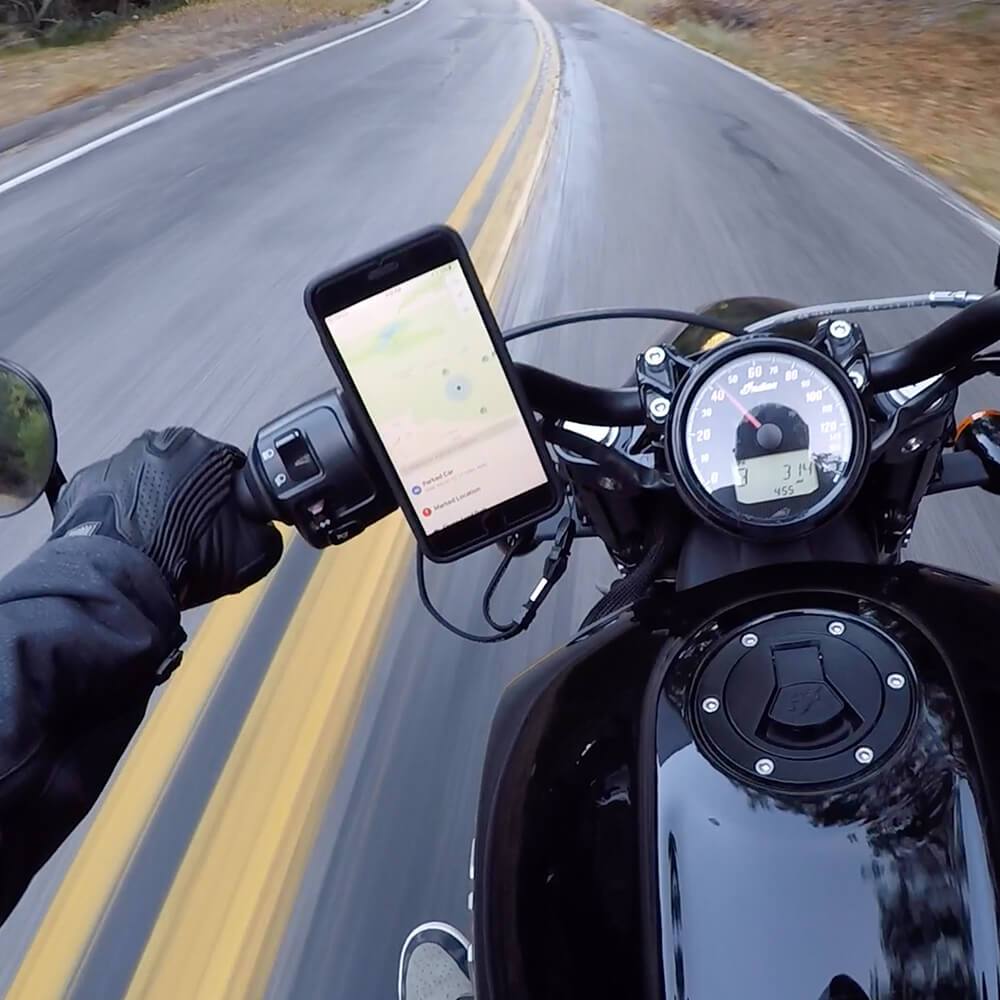Ever been left hanging because your iPhone decided to take a break from sending you notifications? Yeah, we've all been there. Whether it's missing out on a critical work alert or simply not knowing the score of the game, getting notifications on iPhone back on track is a must.
iPhone notifications can either be your best friend or the reason you throw your phone across the room. With iOS 18, Apple’s stepped up their game, making notifications smarter, sharper, and way more customizable. You’re not just dealing with some basic sounds and banners anymore; we’re talking AI-driven prioritization, cross-device syncing, and next-level haptic feedback.
iOS 18 is built to keep you in the loop without drowning you in noise. You’ve got the power to decide what matters and when it hits your radar. Whether you’re a business owner juggling multiple devices or someone who just wants to keep things chill, the future of notifications is here, and iOS 18 makes sure you’re the one in control, not your apps.
Notifications not working on iPhone? Then, this post is for you! So, keep reading, as we guide you through all things you need to know about the Notifications Center since the iOS 18 update. Let’s get started:

TL;DR
iPhone notifications in 2024 offer unprecedented customization and AI-driven prioritization.
Focus modes and Notification Summary help manage information overload.
Advanced features include interactive notifications and rich media content.
Troubleshooting common issues ensures you never miss important alerts.
Privacy and security settings give you control over sensitive information in notifications.
Accessibility features make notifications usable for everyone.
Third-party app integration expands notification functionality.
Future developments may include AR and predictive notifications.
Understanding Notification Basics
Alright, let’s break it down. iOS 18 isn’t just throwing notifications at you like it used to. It’s got a layered notification system now, and it’s all about balance. You’ll get your important iphone alerts right away, but the less urgent stuff? That’s tucked into scheduled summaries for later. This way, you’re not constantly bombarded by every ping and buzz from your apps.
User behavior patterns are also a huge factor now. iOS 18 studies how you interact with your notifications—when you tend to swipe, ignore, or open—and adjusts notification delivery based on that. It’s a smart system that ensures you see what’s relevant when you need it.
And for the techies out there? Apple’s opened the doors for developers with enhanced APIs. That means you’ll start seeing even more customizable and interactive notifications across your favorite apps, making sure you don’t have to jump in and out just to handle simple tasks. Additionally, for those who love using their phone for photography, see how some of the best photos ever taken with an iPhone can really show-off what an iPhone can do!
Bottom line : iOS 18 is smarter, faster, and more personal when it comes to managing your notifications . You’re in control of when and how things hit your screen—just how it should be.
Types of Notifications
As for app notifications, iOS 18 gives you a few styles to work with. First up, you’ve got notification banners —those subtle, top-of-the-screen messages that slide in and out without fully interrupting whatever you’re doing. They’re perfect for quick updates without breaking your flow.
Then, there’s alert notifications, which demand a little more attention. These pop-ups require you to take action before they disappear. Whether it’s dismissing them or interacting with them, you’ll have to handle it before moving on.
Lastly, those little red dots? That’s what badge app icons do. They give you a number count of unread notifications without any sound or visual interruption. Perfect for at-a-glance updates.
And here’s the kicker: the system now supports dynamic content updates, meaning things like live sports scores or delivery updates can refresh in real-time—without triggering a new notification.
Notification Center
The notification center in iOS 18 is like your command hub—it’s where all your alerts live when you don’t catch them right away. Apple’s taken it up a notch with some smart features that make this space way more efficient. It now features an AI-driven organization system that adapts based on how you interact with your notifications. So, it learns what’s important to you and adjusts accordingly, making it easier to find what matters.
Need to dig up something specific? When you’re learning all about how to manage notifications, the enhanced search functionality lets you search by keyword or date, and boom, it’s right there. Plus, customizable widgets can display summaries from select apps, giving you a quick look at what’s going on. And for the data junkies out there, the new timeline view breaks down your notifications screen into a clean, chronological feed.
And get this: The average US smartphone user gets hit with around 46 app push notifications every day. So yeah, an efficient notification center is not just a luxury—it’s a necessity.
Accessing Notification Center
Want to get into the notification center? It’s easier than ever with iOS 18. Customizable swipe gestures let you access different sections quickly, or if you’re hands-free, just call up Siri to do it for you. Plus, developers now have the tools to create custom entry points for specific parts of their apps right from the notification center. The result? A smooth, user-friendly experience.
For accessibility, VoiceOver support and bigger touch targets make navigating a breeze, especially if you need that extra bit of help.
Organizing Notifications
Let’s talk organization. Apple’s added machine learning into the mix to help you manage notifications like a boss. The notification grouping system learns as you go, so alerts are bundled together based on keywords, senders, or app categories. And you’ve got full control—drag and drop to organize them manually, or sort them by priority to make sure the important stuff comes first.
This kind of precision in the notifications system is clutch for keeping your day in order, without the noise.
Lock Screen Notifications
Your lock screen isn’t just for glancing at the time anymore. iOS 18 brings in dynamic lock screen layouts that adjust to the number and type of notifications you get. Whether it’s a simple text or an interactive widget, the lock screen now serves up more useful info at a glance.
What’s better is the new privacy controls . You can now get granular with which notifications show up on the lock screen, so only the stuff you want to be seen is displayed. Plus, with macOS 15 Sequoia, you can get those same iPhone notifications mirrored straight to your Mac —talk about seamless.

Customizing Notification Settings
When it comes to taking full control of your iPhone’s notification settings , iOS 18 doesn’t mess around. It introduces a notification settings wizard that walks you through everything, helping you set up notifications exactly how you want them. With machine learning, the system now monitors your habits and suggests personalized notification preferences based on how you use your apps. It’s like having a personal assistant fine-tuning your alerts.
Apple has also redesigned the settings interface to make things more accessible and easier to navigate. No more scrolling endlessly through menus—it’s clean, intuitive, and gets you where you need to go faster.
Per-App Notification Settings
Now, you’ve got the power to customize notifications for each app down to the last detail. Want fewer pings from your social media apps but don’t want to miss an important work email? No problem. iOS 18 gives you granular control over how often you receive alerts from individual apps. You can even apply settings across multiple apps with batch editing, saving you time when tweaking your preferences.
For those who really want to dig in, iOS 18 lets you create notification profiles that can quickly be applied to new apps or swapped out on the fly. If you’re the type who likes to switch gears, this feature has your back.
Allow Notifications Toggle
The Allow Notifications toggle is more versatile than ever. Now, you can enable notifications temporarily, meaning you can mute an app for just a few hours if things are getting too loud, then have it re-enable itself automatically. Smart suggestions from iOS 18 can even guide you on when to turn things off or back on based on how you’ve been using your phone.
With a new API in the mix, some apps can request to re-enable notifications when they’re critical, so you never miss something truly important.
Alert Styles
Apple didn’t stop at customization—it expanded how you interact with your alerts. iOS 18 introduces new alert styles, from minimalist to expanded designs, giving you more control over how notifications pop up. Whether you want sleek, subtle banners or in-your-face alerts, you’ve got the power to choose how they look and act. Developers can even add custom animations to match the feel of their apps.
For the real pros, you can set up time-based alert style profiles, automatically changing how alerts behave based on your location or the time of day. Heading into a meeting? Your phone can switch from loud alerts to silent banners on its own.
Sounds and Badges
In iOS 18, you can personalize everything, right down to how your phone sounds when a notification comes in. You’ve got an expanded library of notification sounds and can even set specific tones for individual apps. The badging system is also more advanced now, with dynamic icons that show more than just a number—think real-time data without even opening the app.
Volume levels for app notifications can be adjusted independently from the rest of your system, so you’re never caught off guard by an unexpectedly loud ping.
Focus Modes
Focus Modes just got smarter. iOS 18 now uses AI to suggest Focus mode settings based on what you’re doing and your calendar events. Whether you’re working, sleeping, or in the gym, your phone will know what’s important and what can wait. The cool part? Focus modes sync across all your Apple devices, so your iPhone, iPad, and Mac all stay on the same page.
You can even create location-based Focus modes that automatically activate when you’re in certain places, like when you get to the office or hit the gym.

Creating Custom Focus Modes
Apple’s iOS 18 takes Focus modes to the next level, letting you tailor your phone’s behavior based on what you’re doing. The Focus mode creation wizard makes it easy, leveraging machine learning to recommend relevant apps and contacts based on your habits. So, whether you’re working, exercising, or just relaxing, your iPhone knows exactly what to prioritize.
What’s more, you can now customize your home screen layout and widget configuration for each Focus mode. That means when you switch to “Work,” your home screen might show only work-related apps, while “Fitness” could highlight health and workout tools. Plus, custom Focus modes can be triggered by specific apps, meaning they’ll activate automatically when you launch certain programs.
Speaking of getting creative here, just like Apple decided to level up their focus modes, you may be a little curious about all the unique ways you could use one of Rokform’s N52 Neodymium ultra-strong magnetic phone cases, and in that case, be sure to see this post: 5 unique ways to use your iPhone with a magnetic phone case. Honestly, the possibilities are endless!
If you’re a power user, Shortcuts integration allows you to create scripts that trigger Focus modes based on complex conditions, giving you total control over your notifications and app behavior.
Scheduling Focus Modes
iOS 18 is smart about timing. With smart scheduling, your Focus modes can activate automatically based on user behavior patterns. So, if your phone notices you usually go into “Do Not Disturb” at 9 AM for work, it’ll learn and adjust accordingly. The system also supports complex recurrence patterns, so you can set detailed schedules to fit your unique routine.
Got an important meeting or workout? No problem. Focus modes can now be tied to events in your calendar or reminders, ensuring you’re not disturbed at the wrong time. And thanks to the new API, third-party apps can suggest Focus mode schedules based on what you’re doing in those apps.

Notification Summary
Here’s the deal: iOS 18 took the notification summary and gave it some serious upgrades. It’s no longer just about lumping notifications together; it’s got AI-driven content curation now, which means your summary shows you only the stuff that actually matters when it matters. You can even customize the layout and decide what gets bundled up for later, making it super easy to scan when you’re ready to catch up.
Take action right from your notification summary —the new system supports interactive elements, so you don’t even need to open an app to handle some notifications. Plus, developers can add context to their alerts, making them even more relevant.
Imagine you’re a busy pro during the day, only wanting to hear from your core work apps. You can set up a Work Focus Mode and have a notification summary ready for 5 PM, delivering all the non-urgent alerts like social media and news in one hit. It’s the perfect way to stay focused without missing out.
Advanced Notification Features
Notifications in iOS 18 aren’t just smarter; they’re more powerful. Apple’s new notification framework supports more complex interactions and dynamic content presentation, using advanced machine learning to prioritize the most critical alerts. So your push notifications on iPhone are now more predictive and tailored to you.
Interactive Notifications
Gone are the days when notifications were just static messages. iOS 18 allows for deeper interactions right from your notification, including multi-step processes and context-aware actions that adapt based on what’s inside the alert or what you’ve been doing. Developers now have the tools to create unique experiences, embedding custom UI elements directly into the notifications.
The system even learns your behavior to predict what action you’ll likely take next. Now, that’s smart.
Quick Actions
Quick actions are more dynamic than ever. With iOS 18, these actions adjust based on the notification's content and how you typically respond. From making selections to adjusting sliders, the system supports complex Quick Actions that streamline your interactions.
You can even customize these actions to fit your workflow, while new accessibility features ensure everyone can make the most of this function.
Rich Media Notifications
And for those who like visuals, rich media notifications are where it’s at. iOS 18 now supports high-res images and video previews, without bogging down your battery or data usage. Live updates can roll right into your notifications, meaning you can get real-time info without even needing to unlock your phone. Some apps can even run mini-apps inside the notification for more complex interactions.
Apple’s compression tech ensures this all runs smoothly without sacrificing performance.
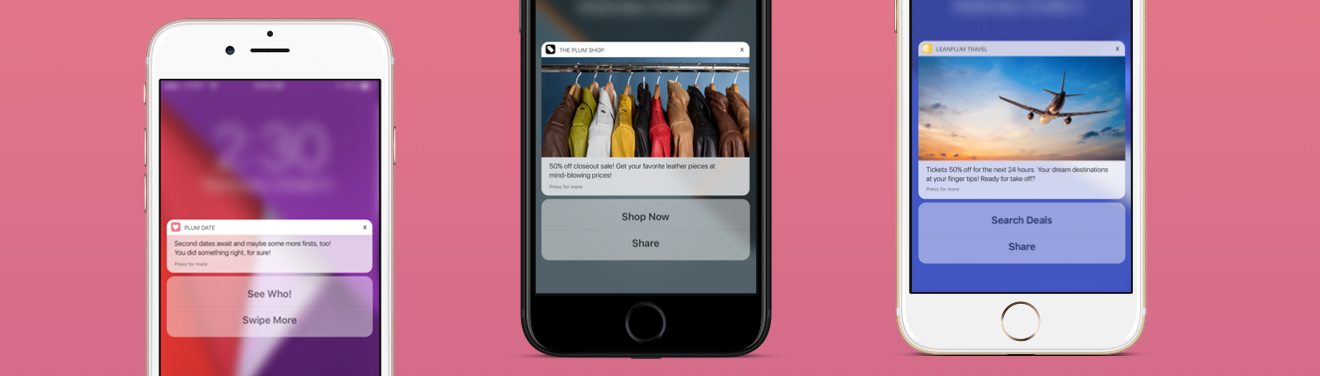
AI-Powered Notification Prioritization
Apple’s AI prioritization system in iOS 18 is like having your own personal assistant for your notifications. It uses on-device machine learning to keep your data private while learning from how you interact with your alerts. It considers everything: who’s sending the message, the content, time of day, and even what you’re currently up to. This system ensures the most important notifications hit your screen at just the right time.
Plus, you can give the AI feedback to fine-tune it over time, and developers can provide metadata to help the AI prioritize their app’s alerts. If you’re into metrics, check this out: a study found that 88% of users engage more with platforms when push notifications are well-targeted, which just shows how crucial this tech can be.
Cross-Device Notification Sync
The beauty of Apple’s ecosystem is seamless syncing, and with iOS 18, your notifications are in perfect harmony across all your devices. Whether you’re swiping away an alert on your iPhone or iPad, everything is synced in real time. Privacy is locked down with end-to-end encryption, so your data stays secure while moving between devices. You can even customize what notifications sync to which device, and the system intelligently delivers them to the device you're currently using. Efficiency at its finest.
Troubleshooting Notification Issues
Having notifications not working on iPhone can be frustrating, but iOS 18 has your back with built-in diagnostic tools. It identifies the issue and gives you step-by-step fixes. The notification delivery confirmation system helps track where alerts are getting lost, while new error logs give developers more detail to fix app-specific problems. You can also access a notification log to trace alerts from start to finish and figure out where things went wrong.
And hey, if after reading through these tips, you still need a hand, check out this video on YouTube: Get Control of iPhone Notifications!
Checking Do Not Disturb Settings
If you’re wondering how to get notifications on your iPhone, the Do Not Disturb setting is a usual suspect. iOS 18 makes it easier to see when this feature is blocking your alerts, with more intuitive indicators. You can now set exceptions for certain apps or contacts, ensuring crucial notifications break through the silence. Plus, there’s a new API that lets apps request temporary overrides for critical notifications—so if it’s important, you won’t miss it.
Verifying App Permissions
If you’ve been struggling with how to enable push notifications on iPhone, don’t worry. iOS 18 adds a permissions health check, alerting you if app settings are misconfigured. You can grant temporary notification permissions to try things out or use the batch permission manager to adjust settings across multiple apps at once.
Delayed Notifications
If your notifications are taking too long to come through, iOS 18 has implemented a new notification delivery protocol to cut down on latency and improve reliability. You can even set custom delivery priorities for different apps, ensuring critical alerts come through first. If your network’s unreliable, the system can queue notifications for when the connection improves.
Background App Refresh
For real-time alerts, make sure Background App Refresh is enabled. iOS 18 now schedules app updates smarter, based on your usage patterns and the importance of notifications. This ensures timely alerts without draining your battery. Developers can also request priority refresh for time-sensitive updates, so critical notifications always make it through.
Network Connectivity
Your iPhone notifications rely on solid network connectivity. If things are spotty, iOS 18 has enhanced diagnostics to identify connectivity issues. The system also supports notification queueing and batch delivery, so even if your signal’s weak, important alerts won’t be missed. And when data is tight, you can prioritize notification data over less important traffic.
Battery Optimization
Battery life is always a concern, especially when you’re getting constant notifications. iOS 18 introduces smarter power management, allowing you to set power-saving notification profiles that adjust the frequency of alerts when your battery’s low. Developers can also use a new API to throttle notifications based on your phone’s power status, so you stay informed without draining your battery.

Privacy and Security in Notifications
iOS 18 uses on-device machine learning to spot sensitive content in your notifications and lock it down. Let’s talk about these in more detail below:
Sensitive Content in Notifications
You don’t want everyone around you seeing your notifications when they pop up on the lock screen, right? iOS 18 introduces customizable obscuring effects—basically, it blurs the content until you unlock your phone with Face ID or Touch ID. You can even schedule these settings, hiding sensitive notifications at specific times or locations. Need to quickly glance at a hidden notification? There’s a new gesture for that, keeping things simple and discreet.
Show Previews
Apple’s also giving you more control over how much you see at a glance. With iOS 18, you can adjust notification previews to show partial or anonymized content. The system’s dynamic, meaning it adapts based on what’s in the notification and your preferences. Different apps can have different settings, so you get full control across the board.
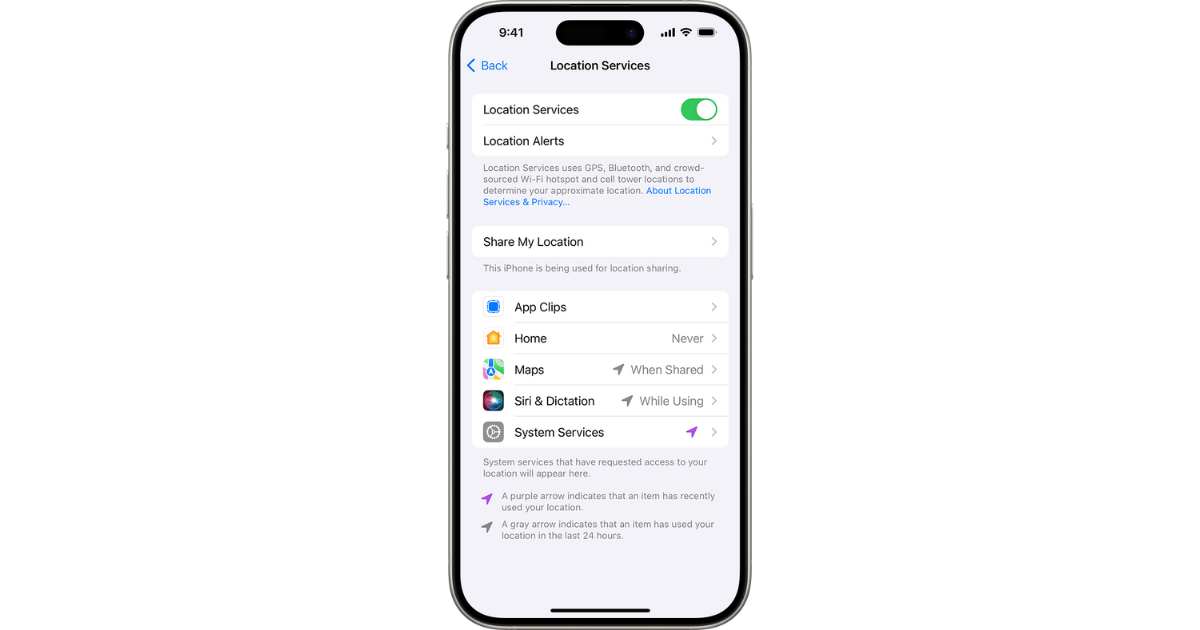
Location-Based Notifications
iOS 18 steps up privacy with enhanced location fuzzing, making sure apps can’t pinpoint your exact location unless absolutely necessary. You’ve got more control now over which apps can send location-based notifications, and it’s easier to manage. You can set up geofenced “notification zones” that adjust privacy settings based on where you are, like home or work. And with the new API, apps can send anonymous location-based notifications, so your data stays safe while still getting relevant alerts.
App Location Permissions
Apple’s added some flexibility with temporary location permissions for apps. So, if an app only needs your location for one specific event, you can grant it temporary access without keeping it on full-time. You can also set time-based restrictions—only let apps track your location during business hours, for instance. iOS 18 gives you more transparency into how apps use your location data, so you know exactly what’s happening in the background.
Geofencing Notifications
Want notifications to be triggered by specific locations? iOS 18 supports user-defined geofences that enable super-personalized alerts. These geofences don’t need exact locations either—fuzzy geofences let you get notifications when someone enters the general area instead of a precise spot. The best part? It’s all processed on-device, so no extra data gets sent to the cloud. Whether it's knowing when your kid gets close to school or when you’re nearing the gym, geofencing has got you covered.
Accessibility Features for Notifications
Apple is big on making sure everyone can interact with their notifications, no matter the accessibility needs. iOS 18 introduces a unified panel to streamline accessibility settings, and advanced text-to-speech options let notifications be read out with more natural voices. Developers also have new APIs to create accessible notification interfaces, opening the door for better, more inclusive app experiences.
VoiceOver for Notifications
For those who use VoiceOver, Apple’s amped things up. iOS 18 brings improved voice customization, so you can adjust everything from speaking rates to pitches for different types of notifications. The new custom gestures make it easier to navigate alerts, while developers can add more context with custom VoiceOver descriptions.
LED Flash for Alerts
If you rely on visual cues, the customizable LED flash patterns in iOS 18 are a game changer. You can set different flash intensities depending on the importance of the alert, and even schedule the flash to avoid late-night disturbances. Some apps will even suggest specific flash patterns to make sure you’re always in the know.
Haptic Feedback
Apple’s haptic feedback has always been good, but iOS 18 takes it to the next level with a larger library of haptic patterns. You can now set custom vibrations that match the type of notification you’re receiving—more intense for urgent ones, and gentler for less important stuff. There’s even an API that allows apps to design their own haptic feedback patterns, so you’ll always know what’s happening just by feel.

Integration with Third-Party Apps
With iOS 18, Apple has opened the door for third-party developers to do a lot more with push notifications on iPhone. The new, more robust notification API allows apps to enable push notifications on a different level, offering advanced notification grouping and threading. This means your third-party app notifications can now behave more like native apps—organized, clear, and easy to manage. And don’t worry about security—Apple’s added extra layers to keep your privacy intact.
Notification Extensions
Want more interaction with your push notifications? iOS 18 is expanding notification extensions, giving developers the power to create more complex interactions. Now, apps can offer live updates within a notification, all without triggering a new alert. You can even choose which notification extensions you want enabled, keeping the system streamlined and customized for you. And the new API allows for context-aware extensions, so the alerts adapt to what you’re doing at the time.
Action Buttons
Ever wish you could get more done straight from a notification? iOS 18 introduces customizable action buttons that let you prioritize your most-used tasks. These dynamic action buttons adjust based on the context of the notification, meaning you’re always ready to take the next step. And if you’re into shortcuts, you can combine multiple actions into a single button press, making your notifications not just informative, but actionable. Developers can now implement multi-step processes right into these buttons.
Dynamic Content
Notifications just got a lot more dynamic. iOS 18 now supports live-updating notifications with smooth content refreshes. You can set how often you want these updates to come through, so your alerts stay fresh without draining your battery. From rich media to live video streams, these notifications keep you engaged without ever needing to open the app. Plus, the new API allows apps to predict updates and preload the changes, so your notifications always feel up to date.
Notification Channels
Apple has expanded its notification channel system, allowing users to organize and categorize alerts even more effectively. AI-driven suggestions help configure channels based on your habits, and you can create your own custom notification channels to group similar alerts. This way, your notifications stay organized, and apps can even suggest default channel assignments for better control over how and when you’re notified.

Future of iPhone Notifications
Apple is seriously stepping up the game when it comes to notifications on iPhone. They’re investing heavily in AI and machine learning to make your alerts smarter and more aware of your context. The goal? To deliver notifications that feel like they’re perfectly timed and personalized. Imagine a future where your notifications know when you’re in a meeting or when you’re taking a run, adapting to fit your needs.
The company is also looking into incorporating biometric data, like heart rate and stress levels, to personalize notifications even further. This means in the future, your phone might adjust how often you get alerts based on how you’re feeling.
Augmented Reality Notifications
Here’s where things get pretty wild friends: Apple is developing an AR notification framework that could project notifications right onto your surroundings using your iPhone’s advanced sensors . Picture this—AR notifications floating in your living room, or even being able to swipe away an alert with a simple gesture in mid-air. They’re working on making notifications truly immersive, and developers will have the tools to create these futuristic experiences.
Predictive Notifications
Apple’s refining its predictive algorithms to anticipate what you need before you even ask for it. By analyzing data from your calendar, location history, and daily habits, your notifications will be delivered when they’re most useful. All this happens on-device, so your privacy stays rock-solid. The system will keep learning from your behavior to improve its predictions—basically, your notifications will get smarter the more you use your iPhone.
Biometric-Triggered Notifications
In the near future, Apple could use biometric data like your heart rate or skin temperature to adjust notification delivery. Imagine your iPhone noticing you're stressed and dialing back non-urgent alerts, or pushing more notifications when you're in the zone. They’re working on a framework that lets apps use biometric data responsibly, while keeping privacy in check with strong safeguards.
I mean, for example, let’s say you’re out for a run, and your Apple Watch detects you’re about to hit a personal best. An AR notification could pop up in your field of view, showing your pace and encouraging you to push through that last mile. It’s the ultimate blend of biometric data, AR, and predictive notifications.
Conclusion: Mastering Your Notification Experience
With iOS 18, Apple has made managing your notifications on iPhone smarter and more personal than ever before. In this blog, we hope we’ve answered the question for you,“ how do I get notifications on my iphone?” (and covered all our bases).
Indubitably, from highly customizable notification settings to AI-driven prioritization, you’re in full control of how and when your phone alerts you. Want to know how to enable push notifications on iPhone? It’s easier than ever, with intuitive settings that guide you through the process.
Privacy is also top-notch as Apple continues to refine its end-to-end encryption and privacy-first approach to ensure your data stays secure. Combine that with the ongoing advancements in machine learning and biometric-based notifications, and the future of iPhone notifications is looking sharp. For those who are looking for the best combo of style and protection see our post on the top 10 best iPhone 16 cases and accessories.
And hey, if you’ve invested in one of the latest iPhone 16, pair it with a Rokform case —like the rugged or crystal options, which offer military-grade protection and innovative MagSafe® compatibility. With these cases, your phone stays safe whether you’re on a worksite or crushing a workout, and you'll be able to turn notifications on and enjoy the best of both performance and durability.
More from Rokform:
iPhoneography: 10 of the best photos ever taken with an iPhone
Which iPhones Have Wireless Charging?
Rokform unveils Rugged and Crystal cases for the new iPhone 16
9+ iPhone 16 Accessories in 2024: Elevate Your Device with the Best
The Ultimate Guide to Wireless CarPlay in 2024: Everything You Need to Know