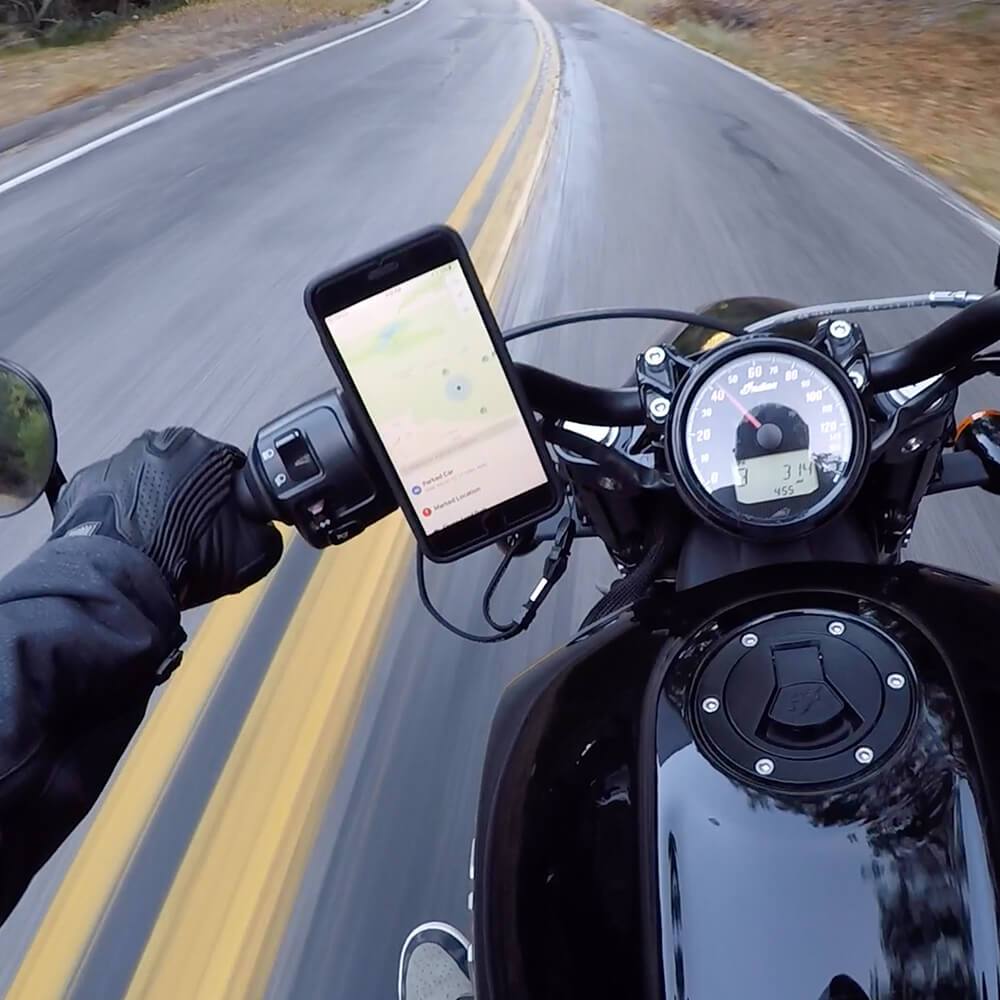Android dominates the smartphone scene, rocking a staggering 71% of the global market share as of May 2022, leaving iOS at just about 28%, according to Statcounter. That means Android’s not just popular, it’s practically the backbone of mobile tech worldwide. And Android’s settings? They’re the secret sauce that makes your device uniquely yours, whether you’re all about customization, optimizing battery life, or locking down your privacy.
We’re here to break down the latest and greatest from the settings menu, demystifying the phone settings Android has beefed up for 2025. With these tips, you’re going to unlock new levels of customization and power that most people don’t even know exist! Whether you want your device to scream “you” through personalized wallpapers, enhance security like never before, or streamline your device settings to get through a busy day without the dreaded “Low Battery” warning—this guide has you covered.
Check out our breakdown of what to expect with the S25 release date, rumors, and more.
So, if you’re ready to start tapping into all that power in your pocket, let’s get a move on!
Quick Links
Navigating the Android Settings Interface
Cracking open the settings app on Android isn’t the old-school, scroll-and-tap game anymore. The settings interface has leveled up big time, integrating machine learning algorithms that actually learn from how you use your phone. Imagine this: your phone settings start adapting to your daily habits, predicting what settings you’re most likely to need at any given time. If you’re always tweaking your brightness in the morning or checking battery levels on the go, the settings menu learns that and starts pushing those options up front—right where you need them.
And here’s the real kicker: Android’s got advanced voice recognition technology working behind the scenes now. Say goodbye to hunting through endless menus. Just say what you want! For instance, if you’re trying to conserve battery, just say, "Show me battery settings," and boom—your settings open right where you need them. Want to switch up the look? Ask, "How do I turn on dark mode?" and your device skips the manual searching, taking you straight to the dark mode toggle.

AI-Powered Quick Settings Suggestions
Honestly, the AI-powered future of the quick settings menu isn’t your average menu tweak, folks. In fact, a recent report from PhoneArena, states that Android 16 may be aiming to simplify WiFi and Bluetooth quick setting toggles even more than they already are! Android’s AI is now using a neural network trained on anonymized user data to predict exactly what settings you’ll need, and it’s getting scarily accurate: up to 95% accuracy, they say. The android settings menu now has the smarts to adapt based on how you use your device, the time of day, and even your location.
And here’s where it gets even more next-level: the AI isn’t just making random guesses. It’s syncing up with the device’s sensors and other apps to gather contextual information. So, it’s not only pulling from your past usage patterns but is also looking at what’s going on around you right now—think weather changes, location, or even your speed if you’re on the move. This is more than just a smarter settings menu on Android; it’s practically an assistant that knows when you need certain features before you even realize it.
What's more, you’re still in control. Android lets you go deep with granular settings, so you can manually approve or reject suggestions to help the AI learn exactly how you like things. This means you get to fine-tune the accuracy of your quick settings suggestions over time, turning it into a hyper-personalized experience that feels like it’s tailored just for you. It’s like the android settings menu grew a brain—and a pretty smart one at that.

Gesture-Based Quick Settings Navigation
Android has completely upped the game with a gesture recognition system that actually learns from you. Android’s machine learning algorithms adapt to your unique gesture patterns over time, so the system becomes more accurate as you go. In fact, this makes navigating your quick settings panel feel tangible, almost like you’re physically interacting with each setting. It’s all about enhancing the experience, so when you use these gestures, it feels natural almost second nature.
The best part? This gesture control system is wide open to third-party developers, which means app creators can get in on the action. Imagine setting up a custom three-finger pinch that instantly activates “Movie Mode.” One quick move and your tap settings switch up: Do Not Disturb goes on, your screen brightness cranks up, and Dolby Atmos kicks in for that cinema-quality sound. With Android’s gesture-based control, you’re not just tapping through menus, you’re interacting in a whole new way.

Voice-Activated Settings Control
We’re not just talking simple “turn on Bluetooth” commands here. Android’s using advanced natural language processing (NLP) that can handle complex, multi-step requests without a hitch.
The real magic, though, is how this integrates with the device’s AI. It’s not just waiting around for commands; it learns from how you use your device. Over time, it starts recognizing your preferences and offering personalized responses and suggestions based on your unique usage patterns.
With these advanced capabilities, your main settings menu is a fully interactive, voice-responsive control center tailored to make life easier. Voice-activated access to phone settings has never felt this smooth, and now it’s like you’re chatting with a tech-savvy assistant who knows exactly what you need, when you need it.
Want to tell Spotify to shuffle your favorite playlist or ask Google Maps to plot the fastest route home? No problem. With a recent study showing that 68% of people use their mobile devices for over three hours daily outside of work, this kind of seamless voice control isn’t just a luxury; it’s a major time-saver. Android’s contextual voice commands are here to keep your interactions efficient, smooth, and intuitive, no matter what you’re up to.
For more information on how to change your settings on Android, check out this visual guide on YouTube.
Personalization and AI-Driven Preferences
Android’s using a blend of federated learning and on-device processing to keep your data private while delivering insanely accurate predictions. So, whether you’re tweaking brightness levels, adjusting sound, or setting up phone settings on Android for specific daily routines, the AI is learning from you without ever sending sensitive data off your device. It’s like your Android’s got this sixth sense about what you need, all while keeping your privacy locked down.
This means you’re in total control. Android gives you granular options over what the AI can and can’t learn from, so you’re not giving up control just for the sake of convenience. If you want the AI to monitor only certain behaviors—like app usage or phone settings adjustments, it’ll stick to that. And here’s the kicker: Android is fully transparent about what it’s doing behind the scenes. There’s a reporting system that lets you see exactly how the AI is making its decisions, which is perfect if you’re curious or want to fine-tune your settings even more.
So when you head to settings now, it’s more than just flipping switches. It’s about setting up a system that feels genuinely tailored to you. Android’s AI isn’t just reacting to commands; it’s anticipating what you need, learning on the go, and giving you a device that adapts as you do. This is phone settings on Android done right: intuitive, secure, and as personal as it gets.
Dynamic Theme and Interface Adjustments
The dynamic theming system is no joke. When you look at the big picture here, it’s like Android brought in a team of color scientists to make sure your screen looks amazing and feels comfortable in any situation. Android’s using advanced color theory algorithms to create harmonious color schemes that are easy on the eyes and adapt to your surroundings. Whether you’re outside in the sun or chilling at night, your settings icon on Android and the whole interface adjust automatically to keep everything visible and accessible.
But it goes even deeper. Android’s got machine learning models working behind the scenes, analyzing how you interact with the quick settings on Android. These models pick up on your habits, adjusting the layout and prioritizing the settings you use the most.
And check this out: Android’s dynamic theming isn’t just about colors. It taps into your device’s sensors, picking up details like ambient light and even temperature to adjust the interface. So when you open settings on Android, you’re getting a layout that’s optimized for your current environment, whether it’s a dim room or a bright café. It’s about giving you an experience that’s not only personalized but also comfortable and visually smooth, no matter where you are.
Adaptive Color Palettes
Here’s how it works: The system pulls in data from all over: your location, time of day, and even ambient light. It can even peek at your calendar events to tailor your screen preferences. Let’s say you’ve got back-to-back meetings all day. Your device might switch to vibrant, high-contrast colors that help keep you sharp and focused. But as your day winds down, those hues transition to softer, more relaxing tones, setting the mood for some well-deserved chill time.
And Android didn’t forget about accessibility. The system comes with a built-in color accessibility mode that automatically tweaks the palette for users with color vision deficiencies. Whether it’s adjusting for red-green color blindness or making subtle shifts for low-contrast sensitivity, the adaptive color system ensures everyone gets a top-tier experience without straining their eyes.
This is screen preferences done right: tailored, intuitive, and designed to work seamlessly with your day-to-day life.

Context-Aware Layout Optimization
Android is making your device feel like it knows you better than you know yourself. The layout optimization system is pure genius. This is because it uses a combo of machine learning and heuristic algorithms to predict exactly what you need, right when you need it. We’re talking about layouts that shift and adapt based on the time of day, your location, and even your most recently used apps. So if you’re constantly tweaking your Bluetooth settings during your morning commute, Android’s going to push those options front and center, no digging required.
But here’s the cool part: Android didn’t just throw an AI at this and call it a day. There’s a built-in learning mode that lets you have a say. You can provide feedback on layout changes, thumbs up if it nailed it, or a quick correction if it didn’t. Over time, this helps fine-tune the AI’s predictions, making your device feel more personalized and intuitive every time you pick it up.
And let’s not forget about user experience. When the layout shifts, it’s not some jarring, blink-and-you-miss-it change. Android uses smooth animations and transitions to guide you through the adjustments. This isn’t just about looking slick (though it definitely does)—it’s about reducing your cognitive load. You’ll always know where you are in the settings without feeling disoriented. It’s seamless, smart, and exactly what you’d expect from the top dog in mobile OS design.
Predictive Settings Recommendations
Alright, here’s where Android’s AI really flexes its brain power: the predictive recommendation system. Imagine having a device that knows what settings you might need before you even realize it. This isn’t some wild guesswork; Android’s running a neural network trained on anonymized data from millions of users, combined with on-device learning tailored specifically to your habits. This blend means you get recommendations that are not just relevant—they’re almost eerily spot-on.
How does it work? It’s all about multi-factor analysis. The system takes into account everything from your device state and typical user behavior to your location, time of day, and even weather conditions. Picture this: it’s a cold morning, and Android might suggest turning up the brightness or enabling battery-saver mode, knowing you’re likely to spend more time outside. If you’re heading to work, it could prompt you to connect your Bluetooth for hands-free navigation.
And here’s the kicker: Android’s predictive system is no black box. They’ve built in an explainable AI component that can tell you exactly why it made each recommendation. So if your device suggests a setting tweak, you’re not left wondering why. It’s totally transparent, building trust and giving you control. This is next-level customization, where your phone doesn’t just respond, it anticipates, based on your world, your habits, and your unique usage patterns.

Battery Optimization Suggestions
No one wants to be hunting for a charger halfway through the day. Android’s battery optimization system in 2024 is smarter than ever, using advanced power modeling to figure out exactly how each app, setting, and feature affects your battery. This isn’t just a generic power-saving mode; it’s a tailored approach based on your unique usage. Android knows the difference between you needing max performance for a gaming session versus keeping things chill for email and social media.
Here’s where the machine learning algorithms kick in. They’re analyzing your historical usage patterns to identify the best times to suggest battery-saving measures. So, if you’re typically on a battery-heavy app in the mornings, Android might not bother you with reminders then, but it’ll hit you with those suggestions right when you’re likely to need them most. It’s battery optimization that works around your routine, not the other way around.
And check this out: Android now includes a "what-if" analysis feature. Let’s say it suggests dimming the screen or turning off background refresh for certain apps. You can actually see the estimated impact on your battery life before you make the change. According to a recent ZDNet study, “changing just 11 settings on an Android phone can dramatically improve battery life,” and now you’re getting real-time feedback on how each tweak could extend your screen time. With Android’s battery optimization, you’re not just extending battery life. You’re making informed decisions to keep that juice going as long as you need it.
Privacy-Focused Setting Alerts
Let’s get real about privacy, because Android’s stepping up big time with its privacy alert system. This isn’t just a one-size-fits-all warning. Android’s using behavioral analysis and anomaly detection algorithms to spot anything unusual in your apps' behavior. If an app suddenly decides it needs access to your location in the middle of the night, Android’s privacy alerts are on it. You’re getting flagged about those potential privacy risks right from your settings screen, helping you catch anything sketchy before it gets out of hand.
What’s powering these alerts? Android’s leveraging both on-device processing and cloud-based threat intelligence to make sure you’re always protected. It’s like having a 24/7 security team watching out for anything that looks off, updating its intel constantly, so you’re not just relying on outdated rules. And the best part? This all feeds into a new privacy dashboard that gives you a clear snapshot of every app’s permissions, data access, and suggested actions to tighten up your privacy.
You can dive into this privacy dashboard right from the settings app and see exactly which apps have accessed what data and when. It’s privacy control made easy, where you’re not only aware of what’s happening but are empowered to do something about it. So next time you open settings on Android, you’re in control, keeping your data exactly where it belongs, safe and sound.
Advanced Security and Privacy Controls
The new security framework is built on a zero-trust model, meaning that it’s not taking anything at face value—everything is verified continuously, whether it’s an app or a user action. This is next-level security where Android assumes no one, and nothing, is above suspicion. So, whether you’re checking your bank balance or scrolling through social media, Android’s got layers of verification running in the background to make sure only you and only trusted apps, are accessing your info.
Now, let’s talk about data protection. Every bit of data on your device, whether it’s in storage or being sent over the network, is protected with advanced encryption techniques. Android’s not just locking down your data, it’s giving you control too. You can even choose to manage your own encryption keys, making sure that your personal info stays personal. This level of security is perfect if you’re serious about keeping things locked down, and Android’s got all the options laid out clearly in the settings menu.

App Permission Sandboxing
With app permission sandboxing, each app now operates in its own isolated environment, thanks to advanced virtualization techniques. This means that if one app tries to push its boundaries, it can’t touch anything outside its designated sandbox. It’s like each app’s in its own little bubble, where only the permissions you grant can operate, keeping your personal data exactly where you want it, untouchable by any other app.
Android takes it a step further with machine learning. These algorithms actively monitor app behavior within each sandbox, analyzing patterns to catch any potential privacy violations or weird data access requests. So if an app suddenly tries to get a little too cozy with your contacts or location data, Android’s sandboxing system catches it and keeps it locked down.
Setting up these permissions isn’t some deep dive into tech jargon, either. The settings menu has an intuitive interface for managing permission profiles, complete with templates for common use cases. Want to set up a quick profile for social apps versus banking apps? Easy. Next time you open the settings on Android, you can create, customize, and control app permissions without a hitch. With this level of sandboxing, Android’s putting the power back in your hands, making sure your data stays yours, no matter what apps are running on your device.

Time-Based Permission Controls
Now here’s a feature that’s downright brilliant for anyone who’s serious about managing privacy— time-based permission controls. This system lets you put a timer on app permissions, so you’re not giving blanket access when it’s not needed. Android’s got a secure, tamper-resistant timer at the core of this, ensuring that permissions expire exactly when you set them to, no exceptions. Imagine granting location access to a fitness app only during your morning workout window, and then it automatically revokes that access once you’re done. No extra steps, just pure, automated privacy control.
What’s even cooler is that you can set up these permissions on a recurring basis. Let’s say you want certain permissions on Android only during specific times. It’s like giving your meditation app microphone access only during your evening routine. You set it once, and Android takes care of the rest, revoking permissions when they’re no longer needed. This isn’t just about privacy; it’s about efficiency, making sure your data is only accessible when it’s relevant.
And for those who love transparency, Android keeps an audit log of every time-based permission grant and revocation. You can open the settings menu and see a full history of which apps accessed what data and when. This way, you’re always in the loop, with total visibility over your data access. With time-based permissions, Android’s giving you the ultimate toolkit for secure, time-sensitive privacy management. This means no more worrying about apps having access when they don’t need it.
Location Precision Control
Android’s got a location precision system now that uses advanced obfuscation techniques, so your device can share accurate location info without spilling every detail. It’s like giving apps just enough information to do their job, but not enough to map out your every step. Want to share your general area with a weather app but keep exact coordinates locked down? Easy.
This isn’t just a one-size-fits-all approach, either. Android lets you set dynamic precision levels that adjust based on your time of day, location, or even specific situations. So, if you’re comfortable sharing precise location data during your commute but prefer to keep things vague when you’re out with friends, Android’s got you covered. You can manage all of this right from the settings app with just a few taps. Set different precision levels for different apps based on your comfort and needs.
The real beauty here is the visual map interface. When you open the settings menu, you’re greeted with a clear, easy-to-read map that lets you set location precision boundaries for each app. It’s a total power move, putting you in control of exactly how much info each app gets. With location precision control, Android is giving you a tool to balance privacy and convenience like never before—right from the device settings where you have all the options laid out visually.

Biometric Security Enhancements
This isn’t just your standard face or fingerprint unlock. Indubitably, we’re talking AI-powered liveness detection that’s designed to block any spoofing attempts. This means the system can actually tell if it’s your real face or fingerprint, not a photo or a 3D model. Android’s making sure that even the sneakiest hacks can’t get past its enhanced biometric system.
One of the coolest features is the use of multi-modal biometric fusion. Basically, Android can combine data from multiple biometric sources to boost both accuracy and security. So, if you’re using both facial and fingerprint recognition, Android’s system can cross-check both to ensure it’s really you. It’s a fusion of security measures that adds an extra layer of protection. And, as always, you can manage these biometric settings right from the settings menu under device settings. It’s easy to adjust and personalize to your level of security.
On top of all that, Android’s made sure your biometric data stays locked down. The new system includes a secure enclave where all biometric data processing happens on your device. Your sensitive info never leaves the device, so it’s protected against any outside access. When you open settings on Android and check out the biometric security options, you’re getting a fully locked-down, private setup that keeps your data right where it belongs.
Behavioral Biometrics
Android’s not just relying on a scan of your face or fingerprint anymore. It’s tracking how you use your phone to recognize you. This system uses machine learning algorithms to build a unique profile based on hundreds of micro-behaviors—things like the way you swipe, type, and even hold your device. Over time, it learns these patterns and creates a profile so specific that if anyone else tried to access your phone, it’d know instantly that it wasn’t you.
And don’t worry about this draining your battery. The behavioral biometrics system runs using low-power sensors and processing, keeping the battery impact minimal while still maintaining security. It’s happening seamlessly in the background, so you’re getting continuous authentication without sacrificing battery life. Android has set it up so you barely notice it, but it’s always there, keeping your data safe.
Remember, your device learns from how you hold and interact with it, creating a behavioral profile that’s unique to you.

Connectivity and Network Management
With AI-driven predictive algorithms running the show, your device is constantly optimizing its connection based on your behavior and network conditions. Whether you’re streaming, gaming, or just checking emails, Android’s new system knows when to prioritize bandwidth and when to conserve it.
What’s powering this magic? Software-defined networking techniques. Android is using advanced tech to create virtual network slices, meaning your device can allocate different parts of your connection to different apps or types of traffic. If you’re running a video call while streaming music, each app gets its own “slice” of the network. This way, one activity doesn’t bog down the other, and you get smooth, uninterrupted performance across the board.
You can check out all these network settings easily from the settings menu. Android’s made it straightforward to customize, with options in the device settings to set priorities for different apps or create your own connectivity profiles. The AI keeps most of this optimized for you, but if you’re the kind of person who likes tweaking things, the settings app has you covered. With this level of connectivity management, phone settings on Android are more powerful and customizable than ever, keeping you connected and in control, no matter where you are or what you’re doing.
Intelligent Network Switching
Let’s say you’re streaming a video, navigating through town, and switching from WiFi to mobile data without even a hiccup. Android’s network switching algorithm is constantly performing real-time analysis on network quality, checking metrics like latency, jitter, and packet loss. This isn’t just a basic switch; it’s a seamless transition that’s optimized for whatever you’re doing, ensuring that you don’t lose connection or experience lag, no matter where you are.
What really sets this apart is the use of machine learning models that actually predict network conditions before a switch is even necessary. These models anticipate fluctuations in connection quality, so if your WiFi signal’s about to drop, Android’s already on it, preemptively initiating the switch to mobile data. It’s a network experience that feels predictive, like your phone is one step ahead.
You’ve also got control over all of this in the settings menu. Android has a clean, user-friendly interface where you can adjust your preferences, set priorities for WiFi or cellular data, and even view detailed network usage statistics. Whether you’re a power user who wants to customize every detail or someone who just wants a smooth, uninterrupted connection, Android’s got you covered. Next time you open settings on Android, you’ll find options that make managing connectivity a breeze, giving you a network experience that feels as smart as it is seamless.
Per-App Network Preferences
Alright, Android’s per-app network preferences are here to make sure your apps use data exactly how you want. This system is integrated right into the Android app sandbox, enforcing network rules at the kernel level, so each app sticks to the preferences you set. Let’s say you want to stream Netflix at full-speed on WiFi but restrict them on mobile data. If so, that’s handled with per-app network preferences in the settings menu.
Android also brings in advanced traffic shaping techniques, so your network resources are prioritized exactly as you’ve set them. And for those who like a little guidance, there’s an AI-powered recommendation engine that learns from your usage and suggests the best network settings for each app. You can tweak all of this directly from the settings app, making it super easy to customize each app’s network access. Whether you’re aiming to save data or keep streaming smooth, phone settings on Android now give you the control to optimize each app’s connectivity just the way you need.
Advanced VPN Integration
The VPN system now supports top-tier protocols like WireGuard, giving you a boost in both performance and security. This isn’t your average VPN setup. Android’s added advanced encryption key management that automatically rotates VPN keys, keeping your connection secure over the long haul.
And here’s something new: the VPN trust score feature. This system evaluates and reports on the reliability and privacy practices of different VPN providers, so you can choose one that actually respects your data. All of this is accessible straight from the settings menu in phone settings on Android, making it easy to manage VPNs right where you handle all your other device settings.
Android’s split tunneling feature for VPNs is perfect for those who need flexibility in their online connections. With advanced routing tables, Android now directs traffic on a per-app basis, meaning you can keep specific apps protected through the VPN while others use your regular network. It’s VPN control without compromising security, and it’s all handled seamlessly in the settings app.
With these tools, security meets control.

Device Optimization and Performance
Android’s device optimization features are all about keeping your phone running smooth without any hiccups. With predictive modeling, the system anticipates what resources you’ll need and pre-allocates them, so performance stays slick, even when you’re multitasking or running heavy apps. It’s like your device is always one step ahead, ready to keep things fast and responsive.
On top of that, advanced thermal management algorithms handle your CPU and GPU, dynamically adjusting their clock speeds to keep the device cool while delivering the power you need. So whether you’re gaming or streaming, your phone stays cool under pressure. You can find these tools in the settings menu under device settings, making it easy to check in and ensure your phone settings on Android are optimized for peak performance.
Adaptive Battery Management
Using a blend of on-device machine learning and cloud-based pattern recognition, Android creates a personalized power model that learns exactly how and when you use your device.
The power state prediction algorithms go one step further, estimating your future battery needs based on past patterns and schedules. So if you’re a night owl with late-night scrolling habits, Android knows when to hold back and when to ramp up battery use. And don’t even worry about standby mode—Android’s new power-efficient standby uses minimal energy while keeping essential processes active in the background.
Head to the settings menu in phone settings on Android to get a glimpse of these features, and watch how the settings app lets you track and adjust your battery management. It’s smart, it’s adaptive, and it’s all about keeping you powered up exactly when you need it.
Storage Management and App Hibernation
Android’s new system uses advanced file system optimizations to boost read/write speeds and cut down on fragmentation. Everything runs smoother, and your device stays snappy, even when you’re juggling a ton of files.
Plus, Android’s dynamic storage allocation is there to keep your storage in check. With data deduplication and compression algorithms working in the background, this system maximizes every bit of space, so you’re getting the most out of your device’s storage without constantly clearing things out.
The smart part? Android’s machine learning models analyze how you use your files to decide what can be safely moved to the cloud. Important stuff stays local, while less-used files head to the cloud, freeing up space without cramping your style. And thanks to a transparent caching mechanism, anything you frequently access from the cloud is always ready and waiting.
You can find all this magic in the settings app. Just open settings on Android under device settings to see how your storage is being optimized. It’s storage management that thinks ahead, so you don’t have to.
Accessibility and Inclusive Design
Android’s accessibility game just got a major upgrade, making sure everyone can navigate their device with ease. The accessibility framework is now AI-driven, meaning it’s smart enough to dynamically adjust interface elements based on context awareness. So whether you’re in bright sunlight or a dim room, your phone adapts to keep everything readable and usable.
For users with visual impairments, Android’s advanced haptic feedback system adds layers of tactile information, making navigation way more intuitive. It’s like your phone’s speaking a whole new language through touch. You can manage all of these accessibility features right from the settings menu under device settings. With this level of customization and adaptability, Android’s making sure everyone gets a smooth, inclusive experience.
Advanced Text-to-Speech and Screen Reading
Android is leveling up with advanced text-to-speech and screen reading. Using neural text-to-speech models, your phone now delivers voice output that sounds way more natural and expressive. None of that robotic monotone. This is perfect for anyone who relies on screen readers for navigation or wants a smoother listening experience.
But it doesn’t stop there. With advanced natural language understanding, the system provides context-aware descriptions of everything on Android. From interface states to screen elements, making sure users always know exactly what’s happening. And for those who like a personal touch, Android offers a customizable voice model. You can even train it to mimic a voice or speaking style you prefer.
You can tweak all these features in the settings app under device settings. Just open settings on Android, and you’re ready to fine-tune your screen reading experience for maximum accessibility and personalization.
Gesture Customization for Accessibility
Let’s talk gesture customization, because Android’s making sure everyone can interact with their device in a way that works for them. Using advanced machine learning models, the system can accurately interpret a wide range of user-defined gestures. Whether you want a two-finger swipe or a specific tap sequence, Android’s got you covered.
You can fine-tune everything, from pressure sensitivity to timing, for a truly personalized experience.
Head over to the settings menu in phone settings on Android, and you’ll find all the tools you need to make your device feel uniquely yours. Whether it’s for accessibility or just convenience, Android’s gesture system is here to adapt on Android, giving you seamless control.
Learnings Recap
Phone Settings Android Guide | Rokform.com
Alright, we’ve covered a lot of ground here, diving deep into how Android is leveling up its settings menu and features to make your experience smarter, smoother, and more personalized than ever.
Indubitably, Android’s focused on delivering optimal performance without draining your resources. With things like split tunneling for VPNs and dynamic storage allocation, you’re not only getting secure, custom control over your data but also efficient storage handling that keeps everything running fast and smooth. One things for sure, you can without a doubt fine-tune everything to suit you, whether it’s optimizing storage, customizing gestures, or tweaking network and privacy settings. So, next time you open settings on Android, remember you’re stepping into a world where your phone is designed to adapt to you, ensuring a top-tier experience every time.
More from Rokform:
At Rokform, we’re not just playing the game, we’re rewriting the rules when it comes to smartphone protection and functionality. Our rugged cases are built like tanks, smashing military-grade standards with drop protection up to six feet. And with our next-level MAGMAX™ technology, you’re getting 2-3 times the magnetic power, letting you slap your phone onto any magnetic surface like it’s no big deal. Whether you’re rocking an iPhone, Google Pixel, or a Samsung Galaxy, we’ve got you covered with cases that keep your device locked down and always within reach.
We’re not just about cases, either. We’ve got a killer lineup of mounts and accessories that fit seamlessly into your lifestyle. Car mounts? Motorcycle mounts? Yep, we’ve got those, and they're easy-peasy to set up. Wherever life takes you, your phone stays secure and ready for action.
And here’s the kicker: we stand by every product with a rock-solid 60-day money-back guarantee and a 2-year warranty. That’s right, we’re so confident in our gear that we’ve got your back for the long haul. Ready to level up your phone game? Check out our full lineup and see what the hype’s all about.