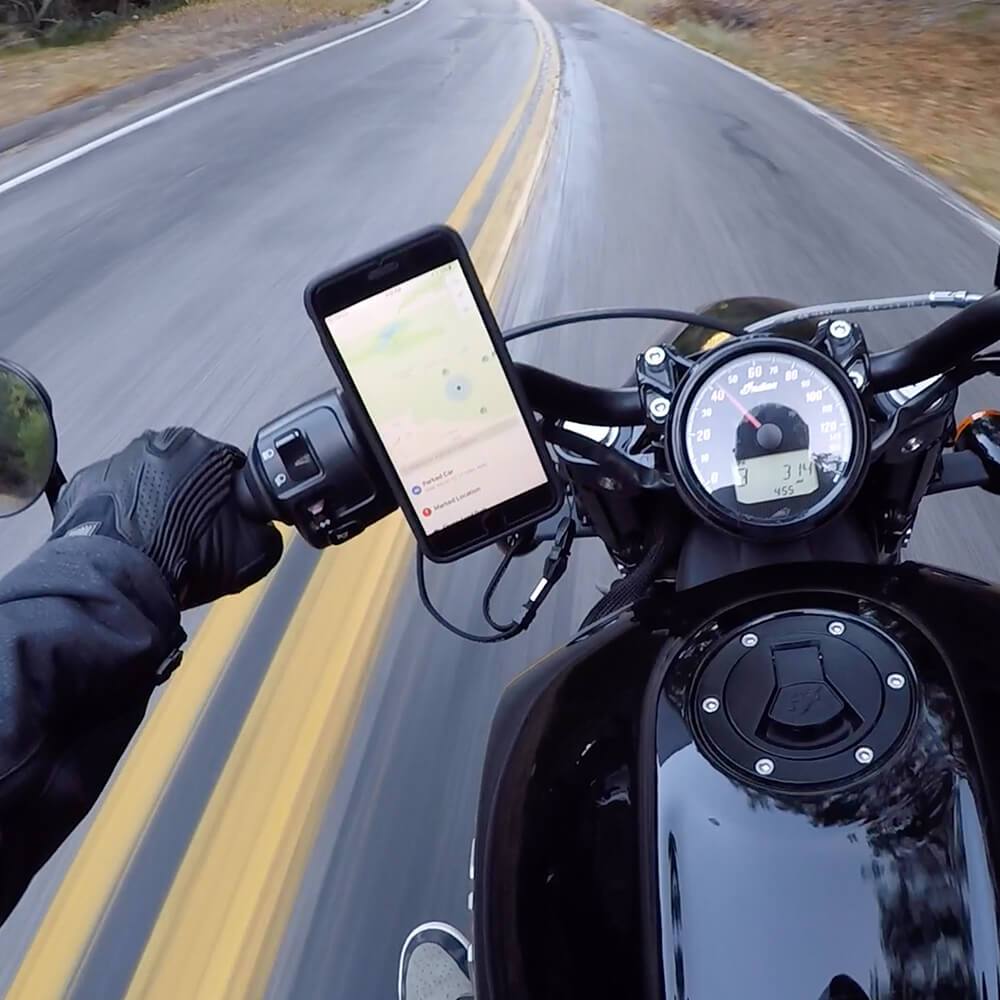Cruising down the highway and jamming out to your favorite tunes while following map directions has never been easier, thanks to Wireless CarPlay. This innovation makes it a breeze to stay connected minus the hassle of tangled cables. With Wireless Apple CarPlay, all this is possible and more.
In this post, we will break down everything you need to know about how to connect to Apple CarPlay, including compatibility and troubleshooting, and we will even take a peek at future trends. So whether you already know a thing or two about CarPlay wireless or you’re just getting started, we’re here to give you the lowdown on how you can get the most out of it and truly revolutionize your ride. Let’s begin:
TL;DR
- Wireless CarPlay offers a seamless, cable-free connection between your iPhone and your car's infotainment system.
Setup involves pairing your iPhone via Bluetooth and Wi-Fi.
Wireless CarPlay supports various apps and features, including navigation, music, and hands-free calling.
Common issues can often be resolved by restarting devices or checking connections.
Rokform provides durable phone cases and mounts to enhance your Wireless CarPlay experience.
The Fundamentals of Wireless CarPlay
With Wireless CarPlay, you have tech that lets you connect your iPhone to your car’s infotainment system without the need for a USB cable, ever. Initially, you’ll use Bluetooth and Wi-Fi for data connection. The result? A cable-less way of using your iPhone’s features while you drive. This means hands-free calls and navigation apps are easily accessible. Basically, you get safety and convenience, allowing you to keep your focus where it counts on the road.
What is Wireless CarPlay?
Wireless CarPlay is an Apple technology. If you’ve ever heard of Android Auto wireless (or wired), this is the same type of feature, except Apple has strictly “cut the cord.”
With Wireless Apple CarPlay, there’s no more plugging and unplugging every time you get in and out of your vehicle. With CarPlay, you can access more than maps and music. Just like Android, Apple has made it so that you can access messages and other apps right from your car’s touchscreen or via voice commands. The main advantage of Wireless Carplay is that you can say goodbye to the cables, keeping your interior cleaner and more organized.
How Wireless CarPlay Works
So, let’s talk a bit more about how the magic happens. As we mentioned above, Wireless CarPlay uses your Bluetooth and Wi-Fi to keep the iPhone and car connected. Bluetooth is the jump-off point. Once paired, Wi-Fi takes over to manage all the heavy lifting. You’ll be able to stream music, update your navigational routes, and more. This dual connection method works so that you have a stable user experience and you’ll be ready to enjoy all the benefits without any hiccups.
And speaking of seamless connections, you should check out our Rokform Universal Adapter. This is the best way to mount your phone securely while on the go. It fits most devices and offers a super strong and dependable connection you can count on, thanks to our powerful (and safe) N52 neodymium magnets. It’s the perfect fit for anyone who wants to keep their phone accessible and hands-free. Plus, our adapter is really easy to install, which makes it a great add-on to your entire setup.
Compatibility and Requirements
So, to get Wireless CarPlay up and running, you’ll need an iPhone. But don’t start off thinking your iPhone is too old for CarPlay. In most cases, CarPlay works on all iPhone 5 running on at least iOS 7.1. You’ll also need a vehicle that’s equipped with CarPlay.
According to Dualay, over 80% of newer car models support CarPlay Wireless, which makes it widely accessible. Additionally, if your car only supports wired CarPlay, you can use a CarPlay Wireless adapter that enables you to go un-wired. Whether it’s built into your newer ride as a stock head unit or you need a CarPlay adapter, like the Magic Link, just be sure your iPhone and car unit’s firmware are up-to-date to avoid any issues.
Setting Up Wireless CarPlay
Trying to figure out how to connect to Apple CarPlay might sound like a bit of a “techy” challenge to some, but trust and believe, it’s really easy if you follow these steps. The key to the whole process is making sure both your iPhone and your car are ready to pair. Here are the steps to make it happen:

Initial Setup and Pairing
To set up Apple CarPlay for the first time, the first step is what we discussed earlier: pairing. You’ll need both your Bluetooth and Wi-Fi turned on. So on your iPhone, go to Settings > tap on Bluetooth, and flip that switch on. Then, head back to Settings, tap on Wi-Fi, and make sure it’s also turned on.
Next, ensure your car’s infotainment system is on and get to the CarPlay settings screen. Look for the option to add or pair a new device. Your vehicle’s head unit should auto-detect your iPhone, and you’ll see a prompt on your phone screen asking you to confirm the connection. From there, follow the on-screen instructions to complete the process.
If you’re still needing a little help, be sure to check out this YouTube video from Cars Unlocked on How to Connect CarPlay Wireless.
Confirming the Connection
After confirming the pairing process, you should see the CarPlay interface on your car’s infotainment screen. At this point, go ahead and test out a few features. Make a call, play some music, and get it to give you directions to your favorite burger shack. As long as everything’s working without a hitch, you’re ready to enjoy the convenience of Wireless CarPlay.
And hey, while your car is in park, checking out all your new features to enhance your driving experience with Apple CarPlay, don’t miss a chance to take a look at our Rokform Survival Series: Hanging By a Magnet . This true story shows just how durable Rokform products are and why they’re a match made in Heaven for your ride along with Wireless CarPlay.
For a quick reference, here’s how to connect Apple CarPlay:
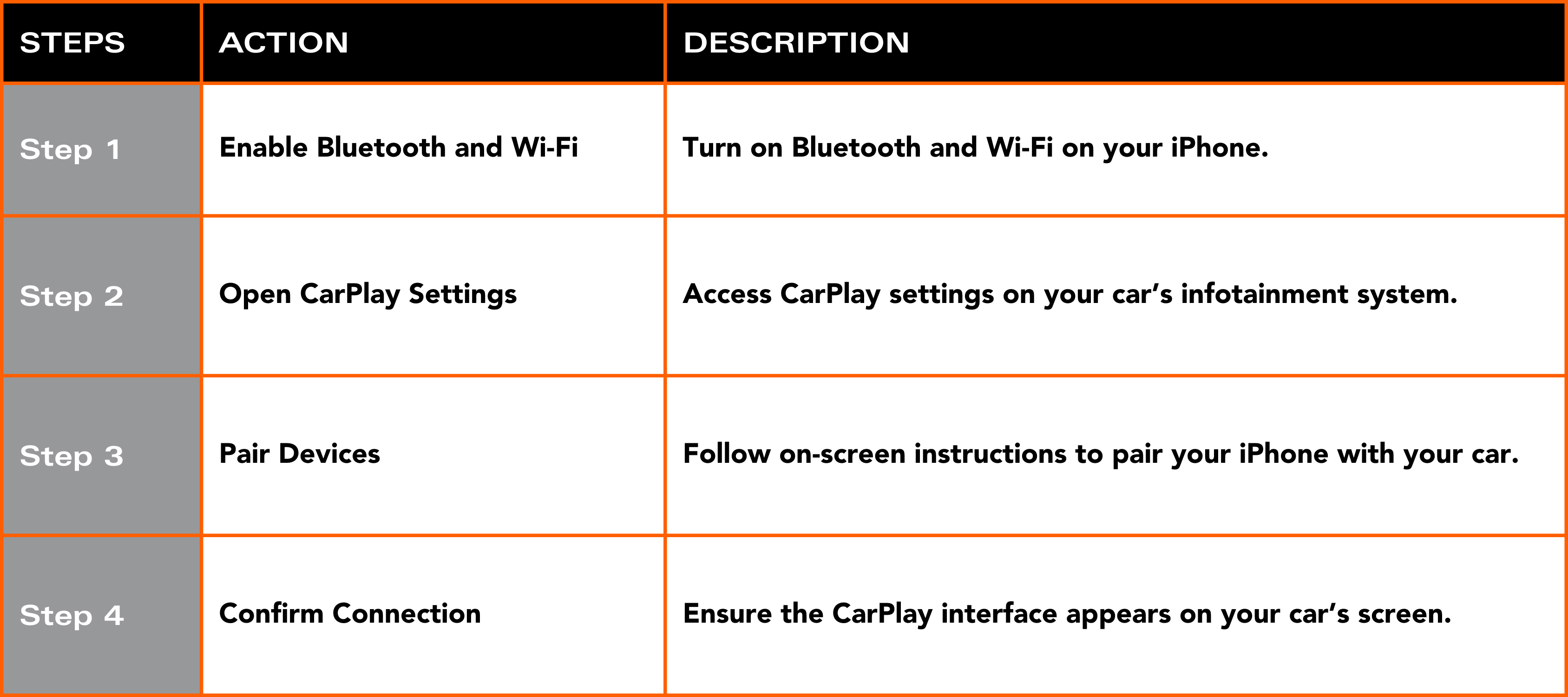
Using Wireless CarPlay
Once you’re all set up, it’s time to start using Apple CarPlay to elevate your driving experience. From accessing your favorite apps to using voice commands via Siri, Apple CarPlay makes it super easy to stay connected, entertained, and focused on the road.
What’s even cooler is that since 2021, select car models have made it to where you can unlock and start your ride with your iPhone. And if your iPhone battery runs out, the car keys function will work for up to 5 hours.

Accessing Apps and Features
With Wireless CarPlay, you can access all your favorite apps and features right from your car’s infotainment screen. If you need directions to head someplace new, you can fire up Apple Maps, Google Maps, or Waze to help you get there. If you’re a music lover, you can stream your favorite tunes. Additionally, you can send and receive messages, make phone calls, and even catch up on the latest podcasts, making your drive as smooth and enjoyable as possible.
Voice Control with Siri
One of the greatest advantages of Wireless CarPlay is that you can use Siri for voice control. Siri is there to help you navigate, hit the play button to your favorite songs, or send a quick text, all while you keep your hands firmly placed on the wheel. To get started, all you have to do is say, “Hey, Siri,” and boom, you’re in complete control with something that’s convenient and keeps you safe.
Customizing the CarPlay Interface
With Apple’s Wireless CarPlay, it’s not just merely functional. You can make it all your own. This means you can customize it in any way you like. Start by rearranging the apps on the CarPlay home screen, changing the wallpaper, and even deciding which apps appear on the display.

Some cars have CarPlay built-in, if they don’t, then to start tweaking the interface, go to the Settings app on your iPhone, then select General, and then CarPlay. From there, it’s all you. You can do all this even when your CarPlay isn’t active in your ride. Let’s go over the basics below:
Rearranging Apps
One of the slickest features Wireless CarPlay has to offer is how you can rearrange your apps. If you have built-in controls, such as touch screen, rotary knob, or touchpad, you can use these to rearrange.
If not, simply pick up your iPhone, head over to Settings > CarPlay Settings, choose your iPhone, pick your car, and hit customize. Drag & drop those apps to your liking. This way, you can prioritize your most-used apps like Maps, Music, and Messages by putting them front and center, for a better driving experience.
Changing Wallpaper
Why settle for less when you can personalize? Change your wallpaper in your CarPlay setting on your iPhone or if your ride has built-in controls, you’ll just use them. Just open Settings in CarPlay, select Wallpaper, and choose one that matches your style and gives your CarPlay exactly what you’re going for, so your experience can be that much more enjoyable.
Using Third-Party Apps
With Apple CarPlay, you’re not limited to just Apple apps. You can also use third-party apps. CarPlay supports a whole range of software to make your drive much nicer with apps that include things like:
Useful Apps
Let’s say you want to message a business contact, order some fast food or you’re looking for EV charging. These come in handy when you’re on the road and with CarPlay, you can use other apps like these:
WhatsApp: For messaging hands-free on-the-go
ChargePoint: Find a spot to charge an EV.
Panera Bread: To satisfy the hunger cravings.
Navigation Apps
Not everyone prefers a specific type of map interface. Luckily, with CarPlay, you don’t have to stick with Apple, you can use other options:
Waze & Google Maps: Alternative maps at-your-service.
Entertainment Apps
Whether your drive is short or long, everyone has something they enjoy listening to when they’re on the highway. CarPlay Wireless gives you the ability to use third-party apps like these:
Audible: Audio books to listen to along the drive.
Spotify: Music to your ears.
Troubleshooting Common Issues
Oftentimes, Wireless CarPlay is designed to be a user-friendly experience. However, the occasional issue may pop up. Here’s how to tackle those issues quickly:

Connectivity Problems
When connection problems arise, be sure to start with the basics. Check that both Bluetooth and Wi-Fi are on. Then check your iPhone and car’s firmware to make sure they’re up-to-date. If problems persist, try restarting both the phone and the infotainment system. In some cases, you can unpair the connection (forget the CarPlay device on your iPhone) and then re-pair it, which will fix it.
Audio Delays and Interruptions
When audio issues pop up, they can be pretty annoying, but they’re usually pretty easy to fix. Make sure your iPhone has a good Wi-Fi connection, and then try restarting your phone and car’s infotainment system. If that doesn’t work, check for firmware updates for your CarPlay adapter.
Adapter Malfunctions
Aluratek states that 90% of their wireless adapters are compatible with most vehicles that come factory-wired for Apple CarPlay. If you’re using a wireless CarPlay adapter like the Magic Link or those offered by Aluratek and it starts acting up, unplug it and then plug it back in. Just make sure it’s connected securely and check for visible damage. If the problem persists, then look for firmware updates from the manufacturer or reach out to the support team.
Current Trends and Innovations in Wireless CarPlay
At Rokform, we know a thing or two about new products, and so does Apple. New trends and innovations continue to improve the overall user experience.

For instance, the next-gen of CarPlay’s first models arriving in 2024 are said to give you the best of your car and your iPhone. They come with vehicle functions such as radio and temp control that you can adjust right from your built-in CarPlay screen. Let’s talk about some more trends that make the future look pretty sweet below:
Improved Connectivity and Speed
Recent advancements have really focused on improving the connectivity and speed of Apple’s Wireless CarPlay. That said, new adapters and software updates are cutting down on latency and boosting connection stability. In fact, as AutoBlog points out, CarPlay has been around since 2014, and the recent innovations with wireless adapters like the Magic Link or the Jemluse Wireless CarPlay adapter can really improve your travels.
Enhanced App Integration
As popularity continues to grow with CarPlay Wireless, more apps are being optimized for use with it. Many third-party apps are being integrated and developers are continuously updating their apps to make sure they’ll work perfectly with CarPlay so you can have more options along the ride.
Integrating Wireless CarPlay with Rokform
Rokform’s advanced, military-grade protection phone cases and mounting solutions are the perfect complement to Wireless CarPlay. That’s because Rokform is made not only to survive drops but to thrive in them. Our brand is credible. So much so that Rokform is in the news.
No matter what lies in the road ahead, Rokform has the most powerful magnets to keep your phone secure. When you integrate a Rokfrom phone mount and one of the best phone cases, along with your Apple CarPlay setup, your device will stay put, thanks to cutting-edge technology and rugged accessories that are bound to take the drive to a whole new level.

Rokform's Clear Cases
At Rokform, we know what Apple enthusiasts are all about. Just because you need a case to protect your phone doesn’t mean you can’t show off the color. With our Crystal Series Clear Cases, you get transparency, durability, and powerful magnetic mounting technology all rolled into one. Our military-grade protection comes with our exclusive ROKLOCK™ TECH and keeps your iPhone safe from drops and shocks while providing you with quick access to get to all your favorite CarPlay features.
Mounting Solutions
At Rokform, we offer a wide range of mounting solutions for cars, bikes, and motorcycles. When you’re traveling around town, you can trust in the Rokform difference.
Our phone car mounts are made with CNC-machined aluminum and work with our patented ROKLOCK™ system that firmly holds your device in place in one simple twist. And when it comes to secure and strong, that’d be an understatement. Our N52 neodymium magnetic cellphone holders for cars are tested for strength, and they never impact GPS, Wi-Fi, Bluetooth, or data transfer.
Plus, all of our mounting solutions work with our Rokform cases. And if we don’t have the right case for you, we also offer a universal adapter that attaches to your favorite iPhone case so you can still have safety while on the highway and using CarPlay.
Wireless Charging Accessories
Our Magnetic Wireless Charging Stand works better than a flat charging pad. Like all of our products, it has the most powerful magnetic hold on the phone. Plus, it works with any MagSafe compatible phone or case, like the ones we offer. Users can continue to use the device while it charges, living life untethered. This means your iPhone will stay powered up while you’re on the go, so you can keep using Wireless CarPlay without any interruptions.
Learnings Recap
Let’s rewind on all we’ve learned about Wireless CarPlay and how it can work for you:
Wireless CarPlay offers a seamless, cable-free connection between your iPhone and your car's infotainment system.
Setup involves pairing your iPhone via Bluetooth and Wi-Fi.
Wireless CarPlay supports various apps and features, including navigation, music, and hands-free calling.
Common issues can often be resolved by restarting devices or checking connections.
Rokform provides durable phone cases and mounts to enhance your Wireless CarPlay experience.
Final Thoughts
The future of CarPlay Wireless is leaving us on the edge of our seats. As it has completely revamped the way that we drive. It truly offers a blend of convenience and safety that’s pretty tough to beat. We hope you’ve learned a lot today on how to set up Apple CarPlay and how to really get the most out of it. Be sure to keep an eye on Apple as they continue to bring us more on the latest developments, and remember, when you combine the power and security of Rokform products along with CarPlay, you can maximize the benefits of every trip you take. So gear up, stay connected, and enjoy the ride!