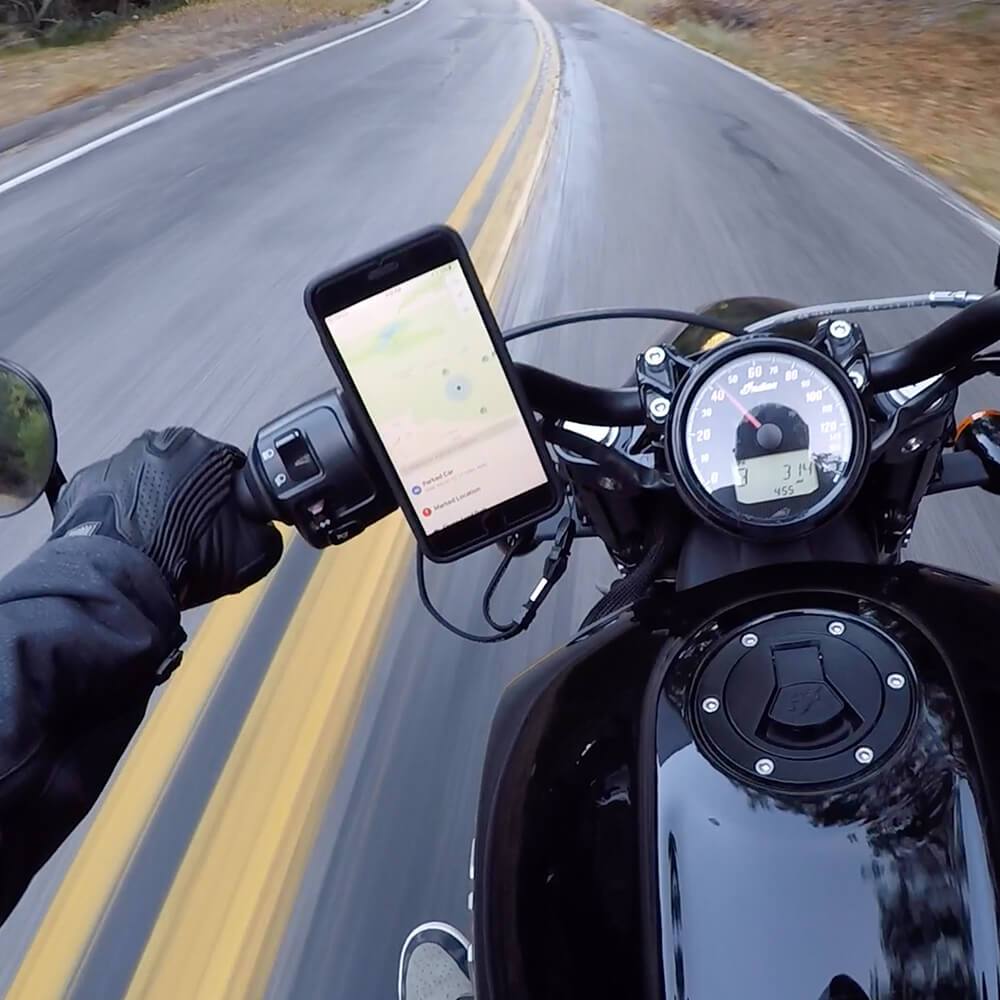Widgets on iPhone …it’s like Apple finally realized we wanted more control over our iPhone experience. Ever since that point, they’ve been throwing down new updates. These little apps are right on your home screen, and the “botta bing, botta boom,” you’ve got quick access to weather, notes, calendars, and even custom widgets you can make yourself. iOS 18? Yeah, this update just blew the doors off what’s possible, including free-form placement and enhanced interactivity. Want to resize a widget, stack it, or customize it for your exact needs? Go for it.
And let’s not forget, iOS widgets aren’t just about looks. We’re talking full-on functionality here. This is where widget ideas come to life and can handle tasks like playing music, adjusting smart home settings, or tracking your workouts without even opening the app. They’re smarter now, too. This is all thanks to AI picking up on your patterns and showing you exactly what you need when you need it.
In this post, we’re going all-in as we talk about what has been and what’s new when it comes to the power of widgets on iPhone. The evolution is real, and we’re here for it. Let’s get started:
Quick Links
TL;DR
Widgets have evolved significantly since iOS 14, with iOS 18 introducing free-form placement and enhanced customization options.
There are various types of widgets, including information, productivity, and health-focused options, each offering unique functionalities.
Customization tools like Widgetsmith allow for highly personalized home screen designs.
Widget performance can impact battery life, but optimizing refresh rates can help balance functionality and power consumption.
AI-powered widgets and smart home integration are expanding the capabilities of this technology.
Privacy and data security are crucial considerations when using widgets.
Future trends may include cross-device synchronization and augmented reality integration.
Evolution of iPhone Widgets
Remember the dark days before iOS 14? Yeah, back then, widgets were stuck in the Today View like they were in time-out or something. But when iOS 14 dropped, widgets got promoted to the home screen, and the whole game changed. That’s when users started going wild, customizing their screens and showing off their new layouts like they’d discovered fire.
With iOS 18, we’re in a whole new league. It’s not just free widgets anymore. You’ve got free-form widgets placement. What this means is you’re no longer trapped in a boring grid. Want a weirdly shaped widget? Done. Want it animated? Consider it yours, my friend. Plus, apps like Fantastical and Carrot Weather are pushing the envelope with these new features, and even the Widgetsmith app is keeping up.
Our Intro to Widgets in iOS 14
Back in the day, when iOS 14 dropped, we got real options to add widgets. Things like Three sizes—small, medium, and large, allowed us to customize our layout without breaking a sweat. But what made things even more fun? Smart Stacks. They let you stack multiple widgets on top of each other, and with a quick flick, you could scroll through them like a widget Rolodex. iPhones also came with free widgets built in, like Weather, Calendar, and Mail.
Fun stat from Sensor Tower: “The five most popular home screen widget apps saw 13 million iPhone installs from the U.S. App Store since iOS 14’s public release on September 16, 2020.” Now, that’s serious adoption. Widgetsmith app became an overnight sensation, giving people the tools to make widgets look exactly how they wanted.
User Adoption and Popularity
After iOS 14, it was like everyone turned into a home screen designer. Customization options skyrocketed, and suddenly, there were whole Reddit threads and Instagram pages dedicated to showing off widget layouts. The App Store blew up with dedicated sections for how to add widgetsto your home screen, making it easy to dive into customization. Widgets weren’t just eye candy anymore; they became a core part of how people used their phones.
Early Limitations and Challenges
But hey, it wasn’t all sunshine and rainbows. Widgets were kind of like the gym newbie who only knew how to lift 5-pound dumbbells. They were non-interactive at first, and the refresh rates sucked to save battery life. You’d get outdated info and think, “What’s the point?” Plus, developers faced a learning curve trying to figure out how to make these things useful without killing your battery. But hey, that’s where it kicks it up a notch with widgets on iPhone to save the day.
Advancements in iOS 18
Fast forward to now, and iOS 18 is straight-up next-level. We’re talking free-form widget placement, no more grid, and better interaction. It’s true. As reported by TechCrunch, iOS 18 gave us the ability to finally arrange icons and widgets without being held back by a grid. You can now click on a widget for iPhone and actually do stuff, like reply to messages or complete reminders, without even opening the app. The refresh rates are quicker, too. This means your weather widget isn’t stuck anymore, telling you it’s raining when it’s actually sunny outside. And the best part? New shapes and sizes. You’re no longer locked into small, medium, or large. Apple gave us freedom, and here at Rokform, along with our Rugged and crystal cases for iPhone we’re using it.
Enhanced Customization Options
With iOS 18, it’s not just about resizing anymore. You can literally create your own widget shapes, choose color themes, fonts, and even add animations. That’s like bringing a Tesla to a go-kart track. You’re bound to turn heads. Plus, how to add widgets to your home screen is as simple as ever, but now you’ve got way more control over iphone home screen customization. Custom widgets can make your iPhone feel like it’s tailor-made just for you.

Integration with Control Center
And if that wasn’t enough, iOS 18 lets you toss widgets into the Control Center. Imagine being able to control your lights, music, and even check your calendar without leaving the app you’re in. This brings things to a totally unheard of level. You can choose which apple widgets you want in the Control Center for quick access. Plus, you can customize it however you want. Some widgets even expand to offer more functions when accessed through Control Center. Talk about convenience.
Types of Widgets and Their Functions
We’ve got all kinds of widgets these days, from the super simple to the "this-is-basically-a-mini-app" variety. Whether you want a home screen widget to track your workouts or a weather widget that lets you see your entire week’s forecast at a glance, there’s something for everyone (even us adventurers). Plus, with new options for animated and predictive widgets, you can add a whole lot more function to your screen without the clutter.
Information Widgets
Alright, so information widgets are there when you need them the most. They’re going to keep you updated. These bad boys pull data from online sources or your device’s sensors, so you’ve always got the latest info at your fingertips. Whether it’s checking the news, keeping an eye on your stocks, or tracking your steps, information widgets get it done. The really cool part about it though? iOS 18 stepped it up with AI-powered widgets that can predict what info you’re going to need based on your habits. It’s like your iPhone’s becoming your personal assistant. Well, minus the attitude.
Customization is huge here, too. Some widgets let you tweak display options, like choosing how often they refresh or what data points they prioritize. This means you can balance accuracy with battery life, which is always a concern. But thanks to iOS widgets getting better refresh mechanisms, you're not stuck with yesterday's news anymore.
Weather Widgets
Free widgets for iPhone used to be the only way to get the weather (with iOS 14, for instance), but now, when it comes to weather widgets, this is where things get spicy. Everyone’s got one, right? But with iOS 18, we’re seeing some real innovation. Imagine a weather widget that not only tells you what’s happening right now but gives you hourly forecasts, extended outlooks, and even severe weather alerts: all on your home screen!
What’s more, some of these apps, like Carrot Weather, are even integrating radar maps directly into their widgets. These updates use your location to give hyper-local weather predictions, so you’re never caught off guard. And customization? Oh, you bet. You can set it to display in Celsius or Fahrenheit, change visual themes, and even pick what kind of weather data gets priority.
News and RSS Feed Widgets
Want to stay informed without diving into apps? News widgets have got your back. They let you customize the type of news you want to see—be it tech, sports, or world events. You can even set up RSS feed widgets to pull in articles from your favorite websites. And here’s the kicker: some of these widgets use AI to curate news based on your reading habits. It’s like Netflix, but for the news.
We’re talking next-level integration here, with options like text-to-speech so you can have the news read to you while you’re on the go. Whether you’re checking your lock screen or swiping through your home screen, these lock screen widgets make sure you’re never out of the loop.
Productivity Widgets
When it comes to getting things done, productivity widgets are an absolute game-changer. Syncing with cloud services in real-time, they keep your tasks, notes, and calendar events front and center. The real magic? Some of these widgets use AI to suggest reminders or tasks based on your daily habits. It’s like your phone knows you’ve been putting off that dentist appointment. Add to that the ability to add widgets that interact with other productivity apps, and you’ve got a seamless workflow without jumping between apps. You can thank iOS for integrating that “smooth operator.”
Calendar and Reminder Widgets
It’s 2024, and with apps like GoodTask, we’re not missing any appointments.. Or at least trying not too. This is thanks to calendar and reminder widgets. Some of these like even let you add or edit events directly from the home screen. The advanced ones? They’ve got features like geo-fenced reminders, so you’ll get a notification to pick up milk as soon as you’re near the grocery store.
Apps like Fantastical take it a step further, syncing with Apple’s Reminders app to create the ultimate productivity combo. So, whether you’re setting up a meeting or checking your to-do list, you’ve got everything right in front of you with these iPhone home screen widgets.

Note-taking and Task Management Widgets
For those of us who like to jot down ideas before they disappear into the ether, note-taking widgets are where it’s at. You can instantly capture thoughts, tasks, or random musings without opening the app. Some of the best ones come with priority levels and due dates, keeping you on track. Plus, natural language processing makes task creation as easy as typing “buy milk tomorrow,” and boom, it’s in your list.
Advanced widgets like Todoist even let you collaborate with others, so if you’re working on a project, you can assign tasks right from the widget. In a sense, that’s multitasking on steroids, my friend.
Health and Fitness Widgets
Here’s where Health and Fitness widgets really show off. Integrating with Apple Health and other fitness apps, these widgets track everything from your daily step count to calories burned and even sleep cycles. What’s wild is how iOS 18 has taken this a step further with personalized health insights.
In fact it goes deeper than that. As covered by BGR, popular apps like Gentler Streak, Carrot Weather, and even Waterllama have updated their apps to include dark and tinted modes for their icons to make the iOS experience even better.
So now, your iPhone is pretty much your personal trainer, feeding you real-time data and recommendations right from your widget. Fitness just got a whole lot smarter, thanks to these ios widgets:
Activity Tracking Widgets
These widgets keep you posted on how close you are to smashing those fitness goals. And the best part? You can set custom goals, track heart rate data from your Apple Watch, and make real-time adjustments.
With iOS 18, they’re syncing up with Apple Health and apps like Strava and Gentler Streak to give you real-time updates on your daily and weekly goals. You’ve got widgets that track everything: active minutes, calories burned, even how much time you’ve spent sitting (which, let’s face it, might be more than you’d like to admit).
And get this, some widgets are even pulling in heart rate data straight from your Apple Watch, so you’re not just getting surface-level stats—you’re diving deep into your fitness game. Plus, with customization options, you can choose exactly what metrics you want to prioritize. Want to focus on calories burned today? No problem. Need to see your weekly progress at a glance? Done.
Mindfulness and Wellness Widgets
Mental health is just as important as hitting the gym. Apple knows this, and iOS 18 has doubled down on tools that help you chill out. You’ve got widgets that guide you through quick breathing exercises or timed meditation sessions straight from your home screen. And with third-party apps like Waterllama and Calm, you can track your hydration, check on your stress levels, and even get personalized reminders to breathe. We’re living in a world where your iPhone is actively helping you zen out. How wild is that?
Oh, and don’t sleep on the integration with journaling apps. Mindfulness widgets sync up with apps like Day One to track your emotional state over time, and they even offer quick entry points for you to jot down your thoughts right when you need to. It’s like having a therapist in your pocket, all without the hourly rate.

Customization and Personalization
Customization has always been key with widgets, but with iOS 18, Apple just kicked it up a notch. Now, you can not only choose color themes and fonts, but you can literally design custom widgets with third-party apps like Widgetsmith. And if you thought that was cool, wait until you see the animated widgets. That’s right—you can have your widgets move and groove, adding a whole new dynamic to your home screen. You’re not stuck with static information anymore; your widgets can actually show you real-time updates in style.
What’s really cool is that you can now use drag-and-drop interfaces to create and customize widgets to fit your vibe. With these new tools, your iPhone becomes an extension of your personal style.
Widget Design Tools
Widget design tools like Widgetsmith and Color widgets are blowing up because they give you an avenue to customizable widgets like we never thought could be possible.
They’re perfect for anyone who wants to go beyond the default options and create something truly unique. We’re talking custom fonts, colors, backgrounds, and even scheduling widgets to change based on the time of day.
For example, Widgetsmith allows you to schedule different widgets to pop up in different parts of your day—so in the morning, you get your calendar and weather, and by the evening, it’s switched to music and podcasts. It’s the ultimate flex for anyone who likes their iPhone experience tailored to their day-to-day routine.
And - it goes without saying - that WidgetSmith has become a go-to for a reason. Fact: WidgetSmith has had over 50 million downloads since its launch.
But hey, let’s not forget the drag-and-drop simplicity. You really don’t need a PhD in computer science to figure this out. These tools make it easy for anyone to create widgets that not only look good but actually make sense for your daily life.
Photo Widgets and Personalized Designs
Everyone loves a good pic on their home screen right? Whether you’re showing off your pet, your latest vacation, or just something that means the world to you, iOS 18 has made it easier than ever to show off that photo swagger by displaying your fave photo as widgets. Apps like Photo Widget:Simple let you go through an entire album of pictures so you’re not stuck looking at the same image every time you unlock your phone.
But why stop there? You can combine images with custom graphics, add dynamic text, or even overlay widgets with weather data or your calendar events. You can even sync photo widgets with Apple’s Memories. This way, you’re always seeing throwbacks to your best moments ever.
And hey, just like the possibilities are endless with personalizing your iPhone’s widgets, so are the list of ideas to get more out of your iPhone and the ways you can use it with a magnetic phone case. Be sure to explore our post that covers 5 of the unique ways you can use your iPhone with a magnetic case to learn more.
Because, after all, it’s all about that personalization and exploring all the possibilities.

Aesthetic Home Screen Layouts
Now, if you’re like me, you probably care a lot about how your home screen looks, right? A clean, cohesive design makes all the difference. With iOS 18, iPhone home screen customization has hit a whole new level. You can create entire themes, color-coordinating your widgets, app icons, and wallpapers to create a sleek, polished look. Negative space? Yup, it’s a design technique pros use, and now you can, too. It keeps your screen from looking cluttered and chaotic—something a lot of us need in this wild, fast-paced world.
Want to create multiple themed home screens for different parts of your day or even for different moods? Go ahead. With widget for iPhone setups, you can have a whole range of looks to cycle through depending on how you’re feeling. Minimalist one day, bold and colorful the next.
And thanks to iOS 18, you can automate your home screen to change based on time or even location. You’re literally setting the vibe for your day right on your phone. Some pros even take it a step further with advanced themes that use automation to switch widgets when the time changes—so your morning home screen might focus on productivity, but by evening, it’s all about winding down with music and podcasts.

Widget Performance and Battery Impact
Now, I'm sure you’re thinking all the best iPhone widgets out there sound really cool and all, but I bet they have an impact on my battery. Well, let’s break it down. Widgets, like any app, use system resources like processing power and memory. Larger or more dynamic widgets (think ones with animations or live updates), will use more juice. But the thing is, iOS 18 comes with built-in optimizations that help manage this, so the impact on your battery is way better than you’d think.
To keep things in check, optimizing widget refresh rates is key. Different widgets have different refresh needs. Additionally, you can tweak the background app refresh settings, or let iOS do its thing with intelligent refresh, so it only updates when necessary.
Optimizing Widget Refresh Rates
Speaking of refresh rates, let’s talk about how you can really optimize them for maximum performance without killing your battery. Some widgets, like weather or sports updates, need to refresh frequently to stay accurate. But for others, you might not need constant updates. iOS 18 lets you adjust these settings for each widget, which helps conserve both battery and data. You can even set certain widgets to only refresh when you’re on Wi-Fi, which is a game-changer if you’re worried about data usage.
And if you’re really looking to conserve battery life, you can toggle Background App Refresh on or off per app. This lets you control exactly when your widgets update—so if you’ve got widgets that don’t need to be updated every few minutes, you can put them on a slower refresh rate.
Widget Size and Complexity Considerations
You know it, I know it, we all know it. Widget size matters. Larger widgets are awesome because they show more info, but they also take up more resources. If you’re rocking a ton of complex, dynamic widgets, you might notice your battery draining a little faster. That’s where stacked widgets come in. You can layer multiple widgets in a single space, which helps you save screen real estate and, depending on what’s stacked, even helps with performance.
The good news is that some apps offer simplified versions of their widgets if you’re worried about performance. You still get the info you need, but in a more compact, resource-efficient package. It’s all about balancing what you want on your screen with how much power you’re willing to give up.
Troubleshooting Common Widget Issues
We’ve all been there. Your widget stops updating or gets stuck. It’s annoying, but most of the time, it’s a quick fix. The first step? Check your network connection. Widgets rely on Wi-Fi or data to pull in new info, so if your signal’s weak, your widgets might be too.
If your widget still isn’t playing ball, try force quitting the app it’s connected to or removing and re-adding the widget. Nine times out of ten, that’ll fix the problem. And if all else fails, check for updates. Both iOS and the apps themselves push updates to iron out any glitches, so staying up-to-date can save you a headache.
Compatibility with Older iPhone Models
If you’re rocking an older iPhone, don’t worry, you can still get in on the widget action. But just know that older models might struggle with too many active or complex widgets. If you notice performance issues, try using smaller or simpler widgets to lighten the load. iOS is smart enough to scale some functionalities down based on the device you’re using, so while you won’t get the full-blown iOS 18 experience, you’ll still have plenty of options.
Widget Interactivity and Smart Features
Now, it’s time to talk about that next-level stuff: interactive widgets. What’s really cool with iOS 18 is that widgets don’t just show you info anymore. They let you take action without opening the full app. Whether it’s checking off tasks, playing music, or controlling your smart home devices, interactive widgets make things fast and easy.
AI-Powered Widgets
AI is playing a huge role here. AI-powered widgets analyze your habits and show you what you’re most likely to need at any given time. Did you just get out of bed? Your calendar widget might pop up with your morning meetings. About to hit the gym? Your activity widget’s got you covered. It’s like your iPhone is reading your mind—but in a good way.
So basically, they’re learning from you. They’re figuring out your daily routines and suggesting info and actions before you even ask. Machine learning algorithms power these widgets, making them smarter the more you use them.
And thanks to iOS 18, these AI models are even better at predicting what you’ll need throughout the day. What’s really special about it is, they do this all while keeping your privacy intact. Apple’s always been big on data security, and with AI-powered widgets, they make sure your personal data stays on your device, so it’s never shared with third parties.
Natural Language Processing in Widgets
Thanks to iOS 18, Natural Language Processing (NLP) is taking widgets to a whole new level. You can now fire off voice commands to certain widgets and they’ll actually understand and respond, no need to dive into the app. Think about asking a widget for iPhone to find an email, translate a text, or remind you about something. It's like your iPhone’s becoming that sci-fi AI assistant we all thought would only exist in movies.
The accuracy of text input is also leveled up. Type in a quick command, and widgets now interpret natural language queries way better than before. Plus, NLP-powered widgets can extract relevant info from your emails or texts and put it right there on your home screen. Oh, and let’s not forget the language translation features. Advanced ios widgets are leveraging powerful NLP models to translate text directly in the widget, making travel or international business just that much smoother.
Smart Home Integration
If you’ve got a smart home setup, you’re in for a treat. Smart home widgets in iOS 18 are straight-up making life easier. With these widgets, you can control everything from your lights to your thermostat, and even your coffee machine, right from your home screen, no need to open the Home app. What’s wild is that these widgets are working with multiple devices across different manufacturers, thanks to HomeKit integration. You can even see real-time status updates from all your connected gadgets, and if something’s off, a quick tap and you’re fixing the issue without missing a beat.
Automation routines? Yeah, you can trigger them directly from the widget too.
Home Automation Widgets
Speaking of automation, let’s talk about home automation widgets. These bad boys let you keep track of multiple smart devices at once. Imagine being able to see the status of all your smart lights, thermostat, and security cameras, all from one widget. You’ve got quick actions too. You can literally turn off all the lights with one tap, set the temperature just right, or even trigger scenes like “Movie Night” where everything adjusts for the perfect viewing experience.
Some widgets even offer scheduling features, so you can set up automated actions that happen at specific times, like having the lights turn on when you wake up. It’s like setting the perfect stage for your day, right from your iPhone’s home screen.
Security and Surveillance Widgets
Now, let’s get into security, because keeping your home safe is no joke. Security and surveillance widgets let you do some seriously cool stuff. Live camera feeds can be viewed right from your widget, so if someone’s at the door, you don’t have to jump into an app to check things out. Just a quick glance, and you’re in the know.
Additionally, some of these widgets on iPhone are even more advanced when it comes to security, offering motion detection alerts that pop up right on your screen. And if you need to arm or disarm your system? You guessed it—a single tap from the widget and you’re good to go. Some widgets even give you the option to quickly capture snapshots from your cameras, storing them instantly on your device.
Widget Ecosystem and Third-Party Development
When we talk about the widget ecosystem , it’s clear Apple is setting the stage for developers to thrive. They’ve provided developers with tools like WidgetKit and SwiftUI , which are making it easier than ever to create slick, functional widgets. This has led to a massive expansion of widgets across the App Store , with third-party devs pushing boundaries and creating some seriously useful tools.
We’re seeing more cross-platform widget development , meaning the widgets you love on iOS are showing up on iPadOS and macOS too, creating a seamless experience across all your devices.
Widget Development Frameworks
If you’re a dev or just curious about how this magic happens, here’s the deal: WidgetKit is Apple’s go-to framework for building widgets, and it gives developers the tools to handle different widget sizes and configurations. It even supports features like managing updates and refresh cycles, which helps keep battery use in check. SwiftUI, on the other hand, makes widget design a breeze. Its declarative syntax allows devs to prototype quickly and create complex layouts with minimal code.
With Xcode, developers can live-preview their widgets and optimize performance in real time. And Apple’s Human Interface Guidelines? They ensure widgets not only look good but function seamlessly within the broader iOS ecosystem.
Monetization Strategies for Widget Developers
For developers, widgets aren’t just a fun side project—they can be a solid revenue stream. Monetization strategies include everything from offering premium widgets through paid app upgrades, to subscription models that unlock advanced features. In-app purchases let users customize their widgets further, like adding new themes or enhanced functionality. And here’s where it gets creative—some developers are experimenting with advertising in widgets, though that’s still in its early days.
With Xcode, developers can live-preview their widgets and optimize performance in real time. And Apple’s Human Interface Guidelines? They ensure widgets not only look good but function seamlessly within the broader iOS ecosystem.
Privacy and Data Security in Widget Usage
You know Apple takes privacy seriously, and that extends to widgets. Widgets have to adhere to strict privacy guidelines, and Apple requires developers to be upfront about their data collection practices. You’ve probably seen those privacy labels on App Store listings—that’s where you can see exactly what data is being collected.
With iOS 18, users can fine-tune their privacy settings even further. You can decide what data a widget can access, adjust location services for specific widgets, and even turn off data sharing entirely if you want to keep things locked down. Encryption ensures that any data transmitted between your widget and the app’s server stays secure.
We’re seeing more cross-platform widget development , meaning the widgets you love on iOS are showing up on iPadOS and macOS too, creating a seamless experience across all your devices.
Future Trends and Predictions for iPhone Widgets
The future is bright. There was a time when we didn’t know that the iOS 15 would provide us with the most secure mobile experiences available to iPhone users at that time, such as with the iPhone 13. Take a look back at the Apple Security Features on the iPhone 13, for a quick reference to remember when.
But, looking ahead, we’re really just scratching the surface of what widgets for iPhone can do. As AI and machine learning continue to improve, we’ll see widgets getting even smarter—anticipating your needs before you even know what you want. And let’s not forget AR. The potential for Augmented Reality widgets is huge. Imagine placing virtual widgets around your house that give you real-time info as you move through your space. Yeah, that’s the future.
With emerging technologies like AR glasses on the horizon, widgets could expand beyond the iPhone screen, interacting with the world around you in totally new ways.

Key Learnings Recap
So let's step back and really decode the bigger picture here. Widgets on iPhone have come a long way since iOS 14. Now, with iOS 18, we’ve got the freedom to place widgets wherever we want and tweak them to our heart’s content. Here’s what we’ve covered:
Widgets have evolved significantly from static visual displays to fully interactive tools that enhance productivity, health tracking, and smart home management.
With great power comes great responsibility: Widgets can drain your juice, but by optimizing refresh rates, you strike a balance between real-time functionality and battery life.
Widgets are learning from your routines and helping you control your home environment, all without leaving your home screen.
iOS makes sure you have the controls to manage what data is shared and when—keeping your personal info safe.
And what does the future hold? Probably about as big of benefits as you could get from iPhone protection, like investing in an iPhone 15 case, for instance. All we know is, you can bet we’ll see AR custom widgets that take interactivity to a whole new level. Developers are already pushing boundaries, meaning widgets are only going to get more intuitive and immersive.
Ready to keep your customized, widget-loaded iPhone safe? You’ll want a solid case to protect it, especially with all that personalization you’ve invested. Check out Rokform's rugged, magnetic iPhone cases. Our cases offer military-grade protection, with features like RokLock™ technology for secure mounting and MagSafe® compatibility.